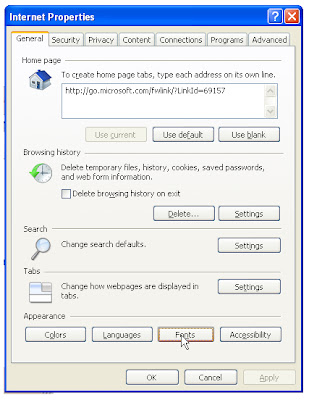Showing posts with label Tech Updates. Show all posts
Showing posts with label Tech Updates. Show all posts
Wednesday, August 10, 2011
Google+ tips
How to Update Your Facebook Status from Google+
If you are spending a lot of time checking out Google+ and don’t want to neglect your Facebook friends, you can easily share your Google+ updates with Facebook and you don’t need additional software or extensions.
- First, you need to get the upload email for your account from Facebook. To do this go to Facebook and login to your account. Then go to http://www.facebook.com/mobile/.
- Go to the upload section and copy the address for your personalized upload email.
Thursday, March 31, 2011
Ethernet-connected Laptop to a Wireless
If you have an older laptop that relies on a wired connection to access a network hub or router, you can quickly enable wireless functionality with a USB network adapter. Installation of a wireless USB adapter takes just a few minutes. Once it's done, you can use your laptop to surf the Internet at any Wi-Fi hotspot with a broadband router.
This article will help you to convert Ethernet connected laptop to wireless.
Saturday, March 26, 2011
RealPlayer Video Broadcast in Chrome
RealPlayer is a media player developed by RealNetworks and is compatible with Windows, Linux and Mac operating systems. RealPlayer has tons of attractive features, but the most popular feature is the video download tool. Two versions of RealPlayer that has the video downloader capability are RealPlayer 11 and RealPlayerSP. RealPlayerSP is the latest version of the software.
Users can download any video broadcast from any website and they can store and watch these files anytime, anywhere and anywhere. RealPlayer only allows certain Internet browsers to take advantage of this state-of-the-art feature and Google Chrome is one of those browsers.
This article will help you to broadcast a video with RealPlayer in Google Chrome.
Monday, February 14, 2011
Monday, February 7, 2011
Friday, February 4, 2011
RS-232 Port on a Remote PC
The RS-232 (also known as the "Serial Port") is installed on computers to allow for the connection of peripheral devices, such as external hard drives, printers and scanners.
These devices are relatively easy to install on a computer and can even be accessed remotely via another PC.Trust Relationship on a Network
Desktop and laptop computers have abundant sources for Internet connectivity, which raises trust issues, especially when sharing a connection on a network with other PCs.
Instructions
- Click "Start" on your computer taskbar to get into the Start Menu. In the "Search" box at the bottom of the Start Menu, type "Network and Sharing Center," then press "Enter" on the keyboard.
- Find one the following network types in the section labeled "View Your Active Networks": "Home Network," "Public Network," or "Work Network." If the "Home Network" is already selected, then a trusted relationship is in effect with the network.
- Select "Home Network" and a trusted relationship will be established.
Windows Vista
- Click "Start" on your computer taskbar to get into the Start Menu. In the search box at the bottom of the Start Menu, type "Network and Sharing Center," then press "Enter" on the keyboard.
- Click "Customize." Select "Private" if the current setting is "Public." If it is set to Private already, then a trusted relationship has been established.
- Click "Next," and then select "Close" to complete the setup of the trusted relationship.
Depending on how the network is configured, several known and unknown users are connected to the Internet using the same hardware device. Most concerning, however, is that other users can "see" that you are connected, presenting a security threat. However, if you feel comfortable with a particular network connection, you can set up that trusted relationship in the Windows operating system.
Thursday, February 3, 2011
Change IP Information
This IP address is assigned by your router on a local area network (LAN), or by your ISP on a wide area network (WAN.) You can change your IP information by resetting it from the command line.
Instructions
- Open the Start menu and type "Command Prompt." Right-click "Command Prompt" from the result list on the Start menu, then click "Run as administrator."
- Type "ipconfig /release" to release your current IP configuration. This will disconnect all current adapters and place you offline.
- Type "ipconfig /renew" to renew the connections. A new IP configuration will be reassigned by the router or ISP
Tuesday, February 1, 2011
Mobile Network Printer
Setting up a mobile wireless network printer on your home computer network enables all computers on the network to print files and documents without the need to clutter up your living space with additional cables. Accomplish this by syncing your wireless printer to your network through the setup tools that came with the printing unit. This takes just minutes to do.
Monday, January 31, 2011
Set Up Computer to Download Faster
Internet connections come with a specified bandwidth at which your computer downloads and uploads data. If you feel that the download speed of your Internet connection is slow, there are a few things you can do to make it run a bit faster.
If no tips and tricks work, you can always upgrade to a higher bandwidth Internet by paying a little extra to your Internet Service Provider (ISP).
Instructions
Utilize the 20 percent bandwidth that Windows keeps in reserve for its own applications. That way, you will have full 100 percent bandwidth available instead of 80 percent that you normally get.
Go to "Start" and open "Run." Type "gpedit.msc" and click "OK." Navigate to the branch "Local Computer Policy" > "Computer Configuration" > Administrative Templates" > "Network" > "QoS Packet Scheduler" > "Limit Reservable Bandwidth." Double-click "Limit Reservable Bandwidth" and click the "Enable" radio button. Also, replace the "20%" value with "0%" within the same window.
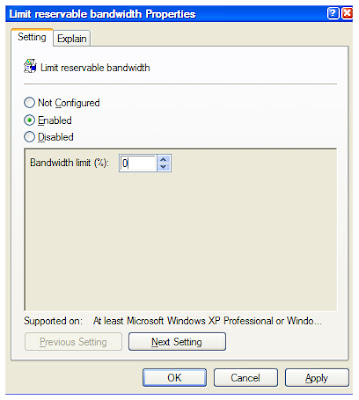
Click "OK" and restart your computer.
And follow these steps also.
- Disable all unnecessary add-ons of your web browser. Add-ons can slow down the Internet connection speed, so you might see some improvement after disabling some of them. Open your web browser, go to "Tools" > "Manage Add-ons." This will contain a list of the enabled add-ons with option to "Remove" each of them. Keep the ones you use and delete the unnecessary ones.
- Install an Internet speed-optimizing software program that would maximize Maximum Transmission Unit (MTU) values, Receive Window values (RWIN) and registry keys for your Internet connection. Some of these software programs include SG TCP Optimizer, Active Speed and Speed Connect Internet Accelerator. All the applications work the same way.
Once you install an application, it will automatically go to the registry and make the required changes to boost your Internet speed. You don't have to do anything at all. - Contact your ISP and request to upgrade the bandwidth if none of the above tricks help you achieve the download speed you want. Let us say if the current bandwidth is 512 kilobits per second, you can upgrade it to 1 megabit per second.
Thursday, January 27, 2011
How Can I Network My PS3 With My Laptop?
The PlayStation 3 has a limited hard drive for storing your files. Constantly having to transfer new music or pictures from your computer to the PS3 is a hassle, especially if using a USB drive. There is a much easier and convenient way to access all of your multimedia files: stream them using your network. With a working wireless Internet connection and a laptop to stream the files from, you never have to worry about transferring files again. Show friends photos on your TV, play music through your speaker system and even watch movies you have downloaded on your laptop.
Tuesday, January 25, 2011
What is the Function of DSL?
DSL is a method for connecting to the Internet. It is a high-speed connection for desktop and laptop computers. DSL connections require a special modem and use your existing copper telephone lines. Before choosing a DSL provider, consider the price, connection speeds, and other features to ensure that you have the speediest connection possible.
Need for High-Speed Internet
When the Internet was first popularized, there was not much of a need for high-speed, "broadband" Internet connections. Users could check discussion boards, send and receive basic email messages and browse websites. These websites were relatively small in file size. However, as Internet technology has developed, the need for higher speed browsing has increased.
Select Internet Connection Methods
DSL is one of several Internet connection methods. Dial-up connections require the use of a telephone line and have speeds of up to 56 kilobytes per second. It is the slowest of methods. ISDN connection also requires a telephone line and a router and has connection speeds between 64 and 128 Kbps. Cable modems use a cable line to bring users between 512 Kbps and 20 Mbps. The most common connection are wireless connections, which have connection speeds of 30 Mbps.
DSL Connections
DSL, or digital subscriber line, uses the unused part of copper phone lines to send and receive data. It requires a special modem and an adapter card to connect to your computer. It connects with speeds between 128 Kbps and 8Mbps. The system does not interfere with your normal phone use, and its bandwidth if affected by the distance from the network. It has to be located within 3 miles of the phone company's switch.
DSL Types
There are four types of DSL connections: ADSL, SDSL, ISDL and RADSL. ADSL offers faster download than uploading speed. It's the most common connection. SDSL connections have symmetric download and upload speeds. IDSL is slower, as it provides a 144kb per second maximum connection, but is available at farther distances than other DSL types. Finally RADSL connections vary depending on the line's conditions.
Monday, January 24, 2011
The Differences Between Parking & Activating a Domain Name
The terms "parking a domain name" and "activating a domain name" can get confused at times when talking about websites. It's a good idea to learn how to distinguish between the two.
How to Change the Appearance of IE8
Internet Explorer 8 is a recent version of Microsoft Internet Explorer, with added security features and functionality. Alongside these new features is the ability to easily change the appearance of your browser by changing colors and fonts. You can change these settings easily, and you can use them to personalize your browsing experience.
Instructions:
- Open Internet Explorer from the Start menu.
- Click "Tools" from the toolbar and select "Internet Options."
- Select the "General" tab and then "Accessibility."
- Check the boxes next to " Ignore colorsspecified on webpages, "ignore fontstylespecified on web pages" and "Ignore font sizes specified on webpages."
- Click "OK."
- Select the "General" tab again and choose "Fonts."
- Choose the font you wish to use and press "OK."
- Click "Colors" and choose the color you wish for your text.
Friday, January 21, 2011
How to Increase Bandwidth on LAN Network
Increasing the amount of available and utilized bandwidth on your LAN network will enable you to transfer and share files with greater speed, improving your efficiency. This is accomplished by modifying the network settings in your operating system through the registry, which is the location containing important information about your operating system and the software contained there.
Wednesday, January 19, 2011
Adjusting how often to update Internet Explorer
While it's true that the more files you can load from your hard disk, the faster your browsing speed, it's also true that those pages on the Web might have changed since being stored on your computer. You might not want to miss fresh content just to save a little time. Fortunately, in addition to the size of the cache, you can also customize how often Internet Explorer 6 checks the Web for updated content.
First you will need to go to the Internet Explorer 6 Settings box:
Try several combinations of these options and cache size to find the best fit for your needs. You may need to use the settings for a few days to fully gauge how they are working.
First you will need to go to the Internet Explorer 6 Settings box:
1. | On the Tools menu, click Internet Options. The Internet Options box should open to the General tab. | ||||||||
2. | On the General tab, in the Temporary Internet Files section, click the Settings button. This will open the Settings box. | ||||||||
3. | In the Settings box, there are four ways to check for newer versions of pages that are stored in the Temporary Internet Files folder:
|
Try several combinations of these options and cache size to find the best fit for your needs. You may need to use the settings for a few days to fully gauge how they are working.
Friday, January 14, 2011
Epic Browser
The Epic browser is the first web browser for India which is the software product of the company called as 'Hidden Reflex'. This is a Bangalore based software company.
The Epic browser has built in anti virus capability. It is very essential to have a safe browser now a days. The Epic browser allows you to browse the internet faster and safer.
The Epic browser has built in anti virus capability. It is very essential to have a safe browser now a days. The Epic browser allows you to browse the internet faster and safer.
Thursday, January 13, 2011
Firefox Running Slow? Make It Fast Again Without Re-Installation.
After most people install Firefox, they keep adding so many extensions and , themes which, for some reason, slows down the speed of Firefox.You might have tried various methods such as uninstalling the extensions, some themes, some cases the toolbars, removed temporary files stored in the computer etc., still you will find the same, slow speed of Firefox. It is a problem nobody could find out the reason why.
JJust follow these simple steps and your Firefox will look faster than ever before.
Wednesday, January 12, 2011
Tech Updates: Opera Browser 11 officially released
The Opera has now pushed their desktop browser one more, up to 11. In addition to security and stability enhancements, Opera 11 includes new and improved features. As is the measure of all good browsers these days, Opera 11 is fast thanks to advancements in the various engines it uses.
Tuesday, January 11, 2011
Tech Updates: Opera Browser for Tablet PC's
Browser-maker Opera Software is taking advantage of the tablet rage, Having already established its mobile browsers, Opera Mini (Opera Mini) and Opera Mobile, as the best alternatives to many built-in browsers in mobile devices, Opera (Opera) now seeks to do the same for tablets.
Subscribe to:
Posts (Atom)