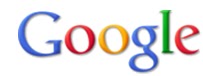Showing posts with label connect 2 computers. Show all posts
Showing posts with label connect 2 computers. Show all posts
Monday, January 24, 2011
How to Turn Off Instant Search in Google.
"Instasearch" or "Instant Search" was a new feature introduced by the search engine Google in 2010. Instead of pressing "Enter" on your keyboard or clicking "Search" with your mouse to perform a Web search, Google would automatically search and display results based on the characters you had already entered into your Web browser. This feature can be disabled from the main Google page.
Instructions:
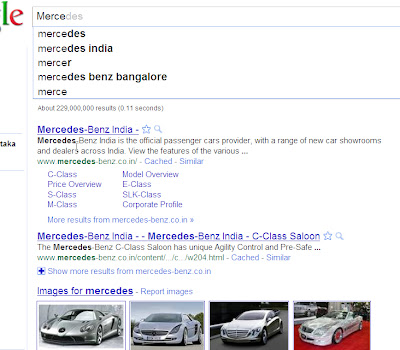
Instructions:
- Type your search term into the "Search" box. Because "Instant Search" is enabled, search results will immediately start to appear while typing.
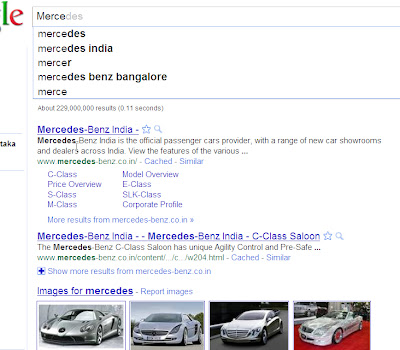
- Click the "Instant is On" link on the right side of the "Search" box. Click "Off" to disable "Instant Search" on Google.
Saturday, January 22, 2011
404 error!!
Many parents prevent harm to their children by blocking certain dangerous websites, and employers block websites to increase productivity in the workplace. The blocking of websites can be set at the wireless modem level, which is one of the most secure methods to block a site. Internet browsers display a 404 error or "page cannot be displayed" message once websites are blocked on the wireless modem.
Thursday, January 20, 2011
How to Block a Website in Opera
Opera is a freeware Web browser designed for the PC, Mac, and Linux operating system environments. The browser contains a customizable security and browsing center that allows users to block specific websites. They can block unsafe material for their children or avoid malicious or unwanted pop-up ads. A user can perform this blocking procedure in only a few seconds.
Instructions
- Launch the Opera Web browser.
- Click the program's "Quick launch" button located in the upper-left corner of the window. This button uses a red icon with Opera's "O" symbol in the middle.
- Click the "Preferences..." heading under the Settings menu. This launches the browser settings window.
- Click the "Advanced" tab and select the "Content" heading from the left-most frame within the window.
- Click the "Blocked Content" button to launch the site blocking editor
- Click the "Add..." button located in the upper-right portion of the screen
- Type the URL of the site you wish to block.
- Click the "Close" button located in the lower-right corner of the window. You website is added to the browsers blocked list.
Subscribe to:
Posts (Atom)