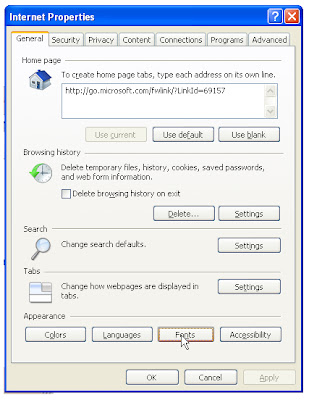Showing posts with label Internet explorer issue. Show all posts
Showing posts with label Internet explorer issue. Show all posts
Saturday, May 21, 2011
"compatibility view” in Internet Explorer
If your are running Windows Vista or Windows-7 PC with Internet Explorer-9 some websites dispalyed correctly only when you turn on compatibility view. Because this use's IE-7 Engine.
1. Open the browser and click on the compatibility icon next to the address bar (URL). The Icon Indicates blue colour If website is displayed in Compatibility view in IE-9. That site will be displayed in Compatibility view from now on.
2. In-order to remove the compatibility view on particular site, You just need to click on the blue icon, it will go back to the default setting.
How to view Specific site in Compatibility View
1. Find "Tools" in the Toolbar.
2. Click on Tools and select "Compatibility View settings".
3.Type the specific website address and click on Add. Website(s) which are listed in section 3 will be displayed in Compatibility view from now on.
4. If you want to view all websites in compatibility view, then please check on Display all websites in Compatibility View at the bottom of the window and close the window
Friday, May 20, 2011
compatibility view” in Internet Explorer
If your are running Windows Vista or Windows-7 PC with Internet Explorer-9 some websites dispalyed correctly only when you turn on compatibility view. Because this use's IE-7 Engine.
1. Open the browser and click on the compatibility icon next to the address bar (URL). The Icon Indicates blue colour If website is displayed in Compatibility view in IE-9. That site will be displayed in Compatibility view from now on.
2. In-order to remove the compatibility view on particular site, You just need to click on the blue icon, it will go back to the default setting.
1. Find "Tools" in the Toolbar.
2. Click on Tools and select "Compatibility View settings".
3.Type the specific website address and click on Add. Website(s) which are listed in section 3 will be displayed in Compatibility view from now on.
4. If you want to view all websites in compatibility view, then please check on Display all websites in Compatibility View at the bottom of the window and close the window
2. In-order to remove the compatibility view on particular site, You just need to click on the blue icon, it will go back to the default setting.
How to view Specific site in Compatibility View
2. Click on Tools and select "Compatibility View settings".
3.Type the specific website address and click on Add. Website(s) which are listed in section 3 will be displayed in Compatibility view from now on.
4. If you want to view all websites in compatibility view, then please check on Display all websites in Compatibility View at the bottom of the window and close the window
Wednesday, March 30, 2011
Fix Scrolling Problems in IE
Internet Explorer is a widely used Web browser in Windows operating systems. One of the most important elements in an IE browser is the scroll bar. It lets you scroll down a long Web page. You may face scrolling problems in Internet Explorer because of various system errors.
This article will help you to fix scrolling problems in internet explorer.
This article will help you to fix scrolling problems in internet explorer.
Monday, February 14, 2011
Unfreeze Computer During Internet Explorer Lockup
This article is intended for users of Windows XP operating system.
Has your computer freeze due to Internet Explorer lockup while you're surfing the web? It is most likely caused by bad programming (error codes) on a website or web page that you are viewing. It could also be virus, ad/spyware, or even the IE itself that is causing the problem.
Here comes the rescue to get your computer out of this situation.
Has your computer freeze due to Internet Explorer lockup while you're surfing the web? It is most likely caused by bad programming (error codes) on a website or web page that you are viewing. It could also be virus, ad/spyware, or even the IE itself that is causing the problem.
Here comes the rescue to get your computer out of this situation.
Thursday, January 27, 2011
Access Shared Folders Remotely
Once you share a folder over your home network, every computer connected to the network should be able to access the folder. If you're trying to access a remote folder and are getting a Cannot Access Shared Folders Remotely message in Windows, this means that the computer that the folder is stored on is configured incorrectly. To fix this, adjust the settings of the computer that houses the files.
- Turn on the computer that has the folders you're attempting to access remotely.
- Click "Start."
- Click "Control Panel."
- Open the "Network and Sharing Center" and select the "Change Advanced Sharing Settings" option.
- Click "Turn on Network Discovery." Scroll down farther into the list of options and click "Turn on File and Printer Sharing." Under "Public Folder Sharing," click "Turn on Sharing." Click "Save Changes." You will now be able to access the folders on this computer remotely over your network.
Monday, January 24, 2011
How to Change the Appearance of IE8
Internet Explorer 8 is a recent version of Microsoft Internet Explorer, with added security features and functionality. Alongside these new features is the ability to easily change the appearance of your browser by changing colors and fonts. You can change these settings easily, and you can use them to personalize your browsing experience.
Instructions:
- Open Internet Explorer from the Start menu.
- Click "Tools" from the toolbar and select "Internet Options."
- Select the "General" tab and then "Accessibility."
- Check the boxes next to " Ignore colorsspecified on webpages, "ignore fontstylespecified on web pages" and "Ignore font sizes specified on webpages."
- Click "OK."
- Select the "General" tab again and choose "Fonts."
- Choose the font you wish to use and press "OK."
- Click "Colors" and choose the color you wish for your text.
Saturday, January 22, 2011
How Can I Block Certain Sites From My Children?
Parents who take an active interest in the safety of their children want to protect them from certain online data, such as violence and other inappropriate content. It does not make sense for a child to see certain things on a computer that they do not understand, or may cause them to have nightmares. If you know how to use your computer's command line, you can block certain sites from your kids.
Friday, January 21, 2011
How to Spoof Your IP
Your IP address acts like your computer's online virtual address while you surf the Web. Software that views IP addresses (such as that used by some message boards) will display yours to know who you are.
Sometimes hackers can use your IP address to track you and find where you live. If you are tired of people tracking you via your IP address, one option is to get a "spoof" (fake) IP address.
Tuesday, January 18, 2011
How to Fix Internet Explorer Stuck on a Proxy Server
Computer owners use proxy servers to enable greater privacy when web browsing or to restrict access to unwanted websites. Many businesses also utilize proxy servers in order to control Internet access on the corporate network. Proxy servers cache websites and serve these stored websites to you as you browse in Internet Explorer. If you are on a corporate server, you should not alter (and may be unable to alter) proxy server settings without network administrator access or permission. Home users may alter proxy server settings in Internet Explorer through the Control Panel.
Tuesday, January 11, 2011
How to Delete cookies in Google Chrome
If the computer you are using is accessed by people other than you, you probably do not want to disclose your browsing habits. By emptying your cache, deleting cookies, and clearing history, you can cover your tracks.
Thursday, January 6, 2011
How to Power Cycle (Reset) Your Modem and Router
How to Power Cycle (Reset) Your Modem and Router
Sometimes when you experience problems booting your computer or problems connecting to the Internet over a high-speed connection, it becomes necessary to power cycle your equipment before it will function properly again. Power cycling all of your equipment is a fast and easy way to get things working again without the assistance of a repair technician. This help article will teach you how to power cycle your computer and high-speed internet equipment properly.
Tuesday, December 21, 2010
Create a Shortcut to Troubleshoot Internet Connections
This article will show you, how to create a desktop shortcut to troubleshoot Internet connections. You also have an option to download a file from microsoft to do the same task.
Let's check how to create a manual shortcut on Windows 7.
1. First you need to create a shortcut on desktop, right click on a empty area on desktop, and click on New and Shortcut.
2. Type the location below into the location area, and click on the Next button.
%systemroot%\system32\msdt.exe -id NetworkDiagnosticsWeb
Let's check how to create a manual shortcut on Windows 7.
1. First you need to create a shortcut on desktop, right click on a empty area on desktop, and click on New and Shortcut.
2. Type the location below into the location area, and click on the Next button.
%systemroot%\system32\msdt.exe -id NetworkDiagnosticsWeb
Labels:
Internet explorer issue,
internet support
Saturday, December 11, 2010
First Step to Fix Internet Explorer 8 Issues
If you are running Internet Explorer 8, you might have noticed sometimes it freezes frequently, you must know that this is a problem that is not solely limited to this particular browser, You can easily fix these issues.
Labels:
Internet explorer issue
Friday, November 26, 2010
IE-9 Download Manager
Microsoft has packed a lot of functionality into its new Web browser i.e Internet Explorer 9. We have many third party downloding manger tools for windows with different features ,
In order to track and manage dowloads IE-9 has new feature Download Manager, using this you can pause and restart a download and shows you where to find downloaded files on your computer. This built in tool keeps a running list of the files you download from the Internet and notifies you when a file could be malicious using "Smartscreen Filter ".
Whether downloading a small file or several large files, you can still browse without interruption. And if a download is interrupted, you'll be able to quickly resume downloading the next time you start Internet Explorer 9. So if you encounter a network connection problem or have to shut down your computer, you can pick up right where you left off.
IE users will finally have a single pane that maintains download history and provides centralized access to running or opening downloaded files.
Thursday, November 25, 2010
How to Remove Stored Password of last login in Internet Explorer?
Internet Explorer 8 has made significant changes to the way it renders web pages. IE-8 is very common in windows vista and Windows 7 computers. Some times you may end up saving your login details, If it's public computer these details can be miss used. In order to delete your login history follow the steps below.
1. Go to Tools menu, select Internet Options.
2. Select General tab, under "Browsing history", click Delete... .
3. Check the item(s) you want to delete:
Temporary Internet files
Cookie and History
Form data (saved information you have typed into forms)
Passwords(login password details)
InPrivate Filtering data (saved data used by InPrivate Filtering to detect where web sites may be automatically sharing details about your visit)
To delete everything, uncheck Preserve Favorites website data and check all the other options.
4. Click Delete.
Labels:
Internet explorer issue,
internet support
Tuesday, November 2, 2010
How to Use “compatibility view” in Internet Explorer
If your are running Windows Vista or Windows-7 PC with Internet Explorer-9 some websites dispalyed correctly only when you turn on compatibility view. Because this use's IE-7 Engine.
1. Open the browser and click on the compatibility icon next to the address bar (URL). The Icon Indicates blue colour If website is displayed in Compatibility view in IE-9. That site will be displayed in Compatibility view from now on.
2. In-order to remove the compatibility view on particular site, You just need to click on the blue icon, it will go back to the default setting.
1. Find "Tools" in the Toolbar.
2. Click on Tools and select "Compatibility View settings".
3.Type the specific website address and click on Add. Website(s) which are listed in section 3 will be displayed in Compatibility view from now on.
4. If you want to view all websites in compatibility view, then please check on Display all websites in Compatibility View at the bottom of the window and close the window
2. In-order to remove the compatibility view on particular site, You just need to click on the blue icon, it will go back to the default setting.
How to view Specific site in Compatibility View
2. Click on Tools and select "Compatibility View settings".
3.Type the specific website address and click on Add. Website(s) which are listed in section 3 will be displayed in Compatibility view from now on.
4. If you want to view all websites in compatibility view, then please check on Display all websites in Compatibility View at the bottom of the window and close the window
Friday, October 29, 2010
How to repair Internet Explorer in Windows 7 and Windows Vista.
Try Resetting the Internet Explorer settings in Windows 7 and Windows Vista.
In these versions of Internet Explorer, you can repair damaged files or missing registration information. To reset the Internet Explorer settings manually, follow these steps:
Thursday, October 21, 2010
What to Do When IE 8 Freezes or Fails to Load
Most of the time, you face browser issue because of incorrect settings in antivirus and antispyware. To check if they are the cause, turn them off. Close all open windows of Internet Explorer 8, and open a fresh one. Use this Internet Explorer window to browse only secure sites.
Thursday, October 14, 2010
How to Repair Internet Explorer-8 for any Errors and Issues
Internet Explorer-8 is one of the most popular web Browsers, but it is still vulnerable to errors in windows. Some times you find Internet Explorer running slow, frequently crashes and does not respond when it's required,
You may want to uninstall and Re-install Internet Explorer but you can consider this trouble shooting before un-installing the internet explorer.
1. Open Internet Explorer 8.
2. Click Tools from the Command Bar and select Internet Options.
3. Select the Advanced tab.
4. Go to the Reset Internet Explorer settings section and click the Reset button
5. You will then see a window that outlines the impact of resetting IE8. A basic reset will disable toolbars and add-ons, and reset default web browser settings, advanced options, tabbed browsing settings, privacy settings, pop-up settings and security settings.
If you check the Delete personal settings checkbox, it will reset the home page(s), search providers and Accelerators to their default values. It will also delete the temp internet files, history, cookies, passwords and InPrivate Blocking data. Now restart the Browser and check the performance.
You may want to uninstall and Re-install Internet Explorer but you can consider this trouble shooting before un-installing the internet explorer.
- First try disabling each addons and check the performance, Most of the time this fixes the issue.
- If this won't fixes the issue perform the steps below to reset Internet Explorer
1. Open Internet Explorer 8.
2. Click Tools from the Command Bar and select Internet Options.
3. Select the Advanced tab.
4. Go to the Reset Internet Explorer settings section and click the Reset button
5. You will then see a window that outlines the impact of resetting IE8. A basic reset will disable toolbars and add-ons, and reset default web browser settings, advanced options, tabbed browsing settings, privacy settings, pop-up settings and security settings.
If you check the Delete personal settings checkbox, it will reset the home page(s), search providers and Accelerators to their default values. It will also delete the temp internet files, history, cookies, passwords and InPrivate Blocking data. Now restart the Browser and check the performance.
Subscribe to:
Posts (Atom)