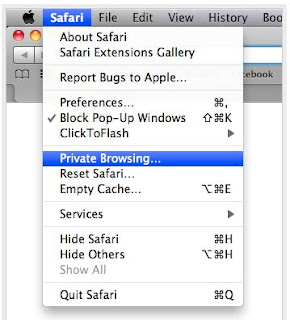Showing posts with label safari browser. Show all posts
Showing posts with label safari browser. Show all posts
Wednesday, April 6, 2011
Toggle multiple browser in Safari
Are you new to Apple computers? You will find out that things are a little different including shortcuts and opening windows. Once you learn about these differences, using your Apple will get easy! One thing that many people ask about is opening new browser window in Safari.
This article will help you to open and toggle multiple browsers in Safari.
Instructions
- You know how to open Safari right? It is the compass icon. Open Safari and access a website.
- It is important to know that you will use the command key on an apple for many shortcuts instead of the Crtl key on a PC. While you have Safari open, press command and N at the same time to open an additional browser window, and then access another website.
- Press command and ~ (or ` depending how you look at it) at the same time to toggle between the two browser windows.
- Repeat steps 2 an 3 if you want to open more windows!
Friday, April 1, 2011
How to Import Bookmarks to Safari?
When upgrading or transitioning to Safari from other Web browsers, you can save yourself the hassle of having to re-bookmark your favorite Web pages and sites by having Safari import the saved bookmarks from your previous Web browsers. While Safari will automatically import bookmarks from Internet Explorer, Netscape Navigator, and Mozilla Web browsers, users of other Web browsers will have to import their bookmarks manually.
This article will help you to import bookmarks manually to Safari.
Thursday, March 31, 2011
How to Manage Passwords With Safari?
When logging onto a Web site that requires a user name and password, Safari will ask if you want it to save that information for future use. If you choose to save the password, Safari will save that information and automatically access it every time you want to log onto that site.
Having Safari remember your passwords can be a great time saving tool and save you the hassle of having to remember your log in information. This is especially true if you have different passwords for different sites. Safari also gives you the ability to manage those passwords as you see fit.
This article will help you to manage passwords with Safari.
Thursday, March 10, 2011
Delete Google Advanced Search History
Google is a popular search engine with an "Advanced" feature allowing users to specify many aspect of a search, such as web-page, language and file types. Google also has well-known feature that predicts what users are going to type based on past searches.
This drop-down list also includes past search terms. However, there are numerous reasons for users to want to delete their search history, such as for privacy reasons. In those instances, users must clear their private data on their Internet browser.
Tuesday, January 11, 2011
Remove tracking cookies using Safari.
Cookies may be set by the server with or without an expiration date. Cookies without an expiration date exist until the browser terminates, while cookies with an expiration date may be stored by the browser until the expiration date passes. Users may also manually delete cookies in order to save space or to avoid privacy issues.
Thursday, January 6, 2011
Troubleshooting Internet Explorer in without Add-ons mode.
Troubleshooting Internet Explorer 7 in without Add-ons mode can find out the problem which occurs due to toolbars or add-ons.
following are steps to do this:
1) Click Start -> All Programs -> Accessories -> System Tools, and then click Internet Explorer (No Add-ons). If your browser appears to be working properly in Internet Explorer (No Add-ons) mode, continue with the following steps to help identify which add-on may be causing the problems
2) To isolate the specific browser add-on that is contributing to the issue, you can use IE’s Manage Add-ons feature to pick specific add-ons to disable:
a) Click Tools -> Internet Options.
b) Click the Programs tab, then Manage add-ons (see figure below):
c) Select an add-on in the Name list, and then click Disable (see figures below):
d) Click OK and then close IE.
3) Restart IE normally and see if your problem is resolved.
a. If it is, you should uninstall the specific add-on via Control Panel’s Add/Remove Programs or the applications own uninstaller.
b. If the problem persists, you will need to repeat steps 1-3 until you have identified the specific add-on causing the problem.
Thursday, December 30, 2010
How to Always Have the Internet Explorer 9 Menu Bar Turned On by Default
Information
This article will show you how to enable or disable having the Menu bar to always be turned on by default in Internet Explorer 9 (IE9) for all users in Windows 7 and Vista.
IE 9 is not available for Windows XP, Its available for Windows 7.
For details and download information about Internet Explorer 9, please see:
You will need to be logged in as an administrator to be able to do this tutorial.
SOLUTION:
Through the Local Group Policy Editor
1. Open the Local Group Policy Editor.
2. In the left pane, click on to expand User Configuration, Administrative Templates, Windows Components, and Internet Explorer. (see screenshot below)
3. In the right pane, right click on Turn on menu bar by default and click on Edit. (see screenshot above)
4. To Disable Internet Explorer 9 Menu Bar Always On
NOTE:
Even when "Always On" is disabled, you will still be able to view the IE9 Menu bar temporarily by pressing the ALT key.
A) Select (dot) either Not Configured or Disabled. (see screenshot below step 6)
B) Go to step 6.
5. To Enable Internet Explorer 9 Menu Bar Always On
A) Select (dot) Enabled. (see screenshot below step 6)
6. Click on OK. (see screenshot below)
7. Close the Local Group Policy Editor window.
8. If you are enabling IE9 Menu bar always on, then open Internet Explorer 9 and press the ALT key. The Menu bar will now always be turned on when you open IE9.
IE 9 is not available for Windows XP, Its available for Windows 7.
Wednesday, December 29, 2010
How to Increase Browsing Speed on Safari
Remove Website Favicons in Safari
Normally, Websites now include a small icon or 'favicon' which is visible in the address bar and next to bookmarks. Plenty of websites are available over the internet, it is obvious that these icons can potentially take up a fair amount hard disk space. This will cause slow downs due to Safari having to 'sift' through the collection to find the right image. It is possible to erase the icons from your computer and start fresh.
Normally, Websites now include a small icon or 'favicon' which is visible in the address bar and next to bookmarks. Plenty of websites are available over the internet, it is obvious that these icons can potentially take up a fair amount hard disk space. This will cause slow downs due to Safari having to 'sift' through the collection to find the right image. It is possible to erase the icons from your computer and start fresh.
Thursday, December 23, 2010
How to View Saved Password in Safari 4
Whenver you login to a webpage using a user name and password safari stores your password. Sometimes you may forget password but the cool thing is you can do a Spotlight search in browser from right within Keychain to quickly find the password you’re looking for .
- First navigate to your Applications folder for the Utilities folder.
- Double-click on Keychain Access.
- When it opens you’ll see a search field in the upper-right corner.
- Now type the name of the site you’re looking for, and it will appear.
- Double-click on the result and an info dialog will appear, and to see your password.
- Turn on the show Password checkbox.
Labels:
safari browser
Monday, December 20, 2010
Dragging Files and Tabs in Safari
Just like any other Mac applications, Safari supports dragging in files from the Finder or other applications such as iPhoto. If you just drag a file into a regular browser window, however, all it will do is display the file in a Safari window. The useful part comes when a website is asking for you to upload a file. Instead of clicking ‘Choose File’, you can drag the file you want to use and drop it directly on the button. A small green plus sign will appear next to your cursor, and the file is selected, no matter how deeply nested it is on your hard drive. This is a small thing, but it can save a lot of time if you have a file open in the Finder already before you upload it to a website.
Labels:
internet support,
safari browser
Saturday, November 13, 2010
Wednesday, October 27, 2010
Enable Private Browsing in Safari
Safari saves a record of all the pages you have visited while browsing, and also it saves files you have downloaded and the searches you have made. In most conditions this is good as it can save time and assist you retrace your steps. However, in some cases you may prefer to leave no record of your browsing in your browser, for example when you are using a public computer.
Labels:
browser support,
internet support,
safari browser
Monday, October 25, 2010
7 Browser Extensions for Safari-5
- Ultimate Status Bar
This extension adds a pop-up bar in the bottom left hand corner of Safari that shows you exactly where a link leads or, in the case of file downloads, the exact name and size of the file.
- Safari Adblock
This works similar to the adblock in Google chrome, the same team has built the ad blocker extension for Safari. The entire ad script is blocked by safari, and the ads are not at all downloaded when this extension is installed. You can download it from here.
- Type To Navigate
This handy Safari 5 extension will automatically hide any barbaric Flash features that may have slinked into the code of your favorite webpages
This extension will be of great benefit to older machines are sometimes slowed by the use of Flash on web pages.
- Access Keys
Another keyboard web navigation extension, Access Keys lists the keyboard commands supported by any website that you might be visiting in a toolbar that appears at the top of the Safari 5 browser.
- Invisible status bar
Save display space or appeal to your own sense of minimalism by hiding Safari’s native status bar, and using the Invisible Status Bar instead. Only shows up when you hover over a link, i.e. when you need a status bar. Download this extension from here.
- HelveticaTheWorld
The Helvetica font is used throughout Mac OS X and iOS and is thought by some to be the most readable font in the world. HelveticaTheWorld does what it says and displays the entire world – okay, the entire web – in Helvetica font. It does have a positive effect on the readability of most websites.
- Shut Up
Shut Up makes comments go away. It doesn’t work on every website, but does work on most, including YouTube. That alone is enough reason to install it.
Labels:
browser support,
internet support,
safari browser
Subscribe to:
Posts (Atom)