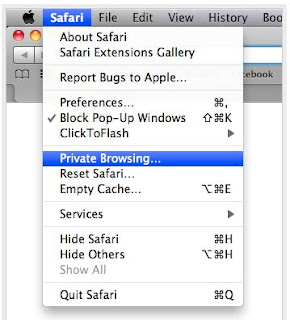Wednesday, October 27, 2010
Enable Private Browsing in Safari
Safari saves a record of all the pages you have visited while browsing, and also it saves files you have downloaded and the searches you have made. In most conditions this is good as it can save time and assist you retrace your steps. However, in some cases you may prefer to leave no record of your browsing in your browser, for example when you are using a public computer.
How to Enable Safari’s Private Browsing mode
- First Go to Safari menu and choose “Private Browsing.” Click OK in the dialog box that appears and then you are browsing privately.
- Now Safari won’t store the sites you visit in the History menu, and your Google searches won’t be added to the Recent Searches menu.
- When Private Browsing is enabled, a “Private” button will appear the in address. Just click this button to quickly exit Private Browsing mode and return to normal browsing. This also has an “Are you sure?” dialog box, but Option-clicking it will skip it in a similar way
Labels:
browser support,
internet support,
safari browser