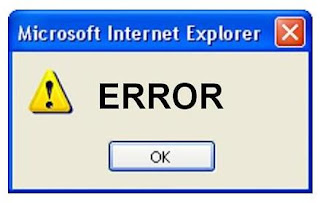Friday, April 22, 2011
Reset Browser Settings in a Registry
A damaged Internet Explorer browser add-on or customization can lead to browser crashes, slow performance and unexplained "stop responding" errors and other error messages. Internet Explorer users can reset the browser's registry settings automatically without even entering the Windows Registry Editor. When you use this automatic reset function, you are resetting registry entries that apply to all users on the computer. Resetting your browser disables toolbars and add-ons and restores default Web browser settings, privacy and security settings, advanced options and tabbed-browsing settings.
This article will help you to reset the browser settings in a registry.
This article will help you to reset the browser settings in a registry.
How to Fix Third-Party Winsock Errors
The Windows Socket API, also known as Winsock, is a feature of the Windows operating system that determines how third-party software can access a PC's network services. If you have installed a third-party network tool or program and are receiving errors concerning Winsock, you should reset the TCP/IP configuration in Windows. This process will reset the Winsock settings and allow you to connect to the Internet again.
How to Repair the Winsock Error
The Windows Sockets API (Winsock) settings are a part of the technical specifications that help your network access to run properly, but sometimes the Winsock settings may become corrupted. If the settings are corrupted you may receive one of several error messages, and you may not be able to connect with your wireless network. When you are logged in as an administrator for your computer then you can manually try to repair the problem or reset the Winsock settings using the Command Prompt feature.
Thursday, April 21, 2011
How to Import An RSS Feed To Your Facebook
If you keep an outside blog, you can import it to your Facebook account using an RSS feed. By importing an RSS feed, you can easily add notes to your profile without repeating your posts on several Web sites.
This article will help you to import an RSS feed to your Facebook.
How to Make Smiley Faces for Facebook
Smiley faces are a great way to express yourself on Facebook. Add a little personality to your messages, make sure readers understand that you're being sarcastic, or express amusement over a friend's joke. Whether you're feeling elated, overjoyed, goofy or downright jolly, express it with a digital smile. Smiley faces dress up and animate ideas, give readers something to look at other than text, and are easy to make with a few easy keystrokes.
Proxy Server with Google Chrome
The use of a proxy server may be required by your workplace or library, or you may choose to use a proxy server as a tool to protect your privacy. This tutorial will lead you through the configuration for either reason.
This article will walk you through configuring Google Chrome to use a proxy server. This tutorial applies specifically to computers running Windows.
Instructions
- Click on the wrench icon at the top right corner of the Chrome window
- Choose "Options" from the drop down menu that appears
- Click on the "Under the Hood" tab, then click on "Change proxy settings" under the Network heading
- Click on "LAN settings" under the Local Area Network (LAN) settings
- Check the box that reads "Use a proxy server for your LAN (These settings will not apply to dial-up or VPN connections)" and enter the server's details in the boxes below. Finally, click the "OK" button.
Tips and Warnings!!
- This will change the proxy settings for Chrome as well as other programs, such as Internet Explorer and Outlook.
Find Proxy Server Address
Proxy servers are, essentially, "intermediate" servers; that is, they act as intermediates between users and other servers. They can serve several purposes: to block the user from certain websites, to screen the user's real IP from servers or from others, to allow users to access regionally restricted websites, to filter traffic before it reaches a main server and many others. While many users use specifically set-up proxy servers, others without as much expertise will sometimes log in to pre-set-up proxy servers via common Web links. In this case, it can be useful to find out the IP address of the proxy server.
This article will help you to find out my proxy server address
Instructions
- Connect to the Internet.
- Connect to your proxy server.
- Open your Internet browser.
- Navigate to the following website: http://whatismyipaddress.com/
- Your IP should appear on the website immediately; for more information about the proxy, click on the "Trace Now" button on the Web page.
How to Get Through a Proxy Blocker
While at school or work, it is a common practice to have a proxy blocker active. A proxy blocker will essentially block specific sites from use by those on the server. Commonly blocked sites include Facebook, YouTube, email providers and instant-messaging services. But by surfing the web anonymously, you can navigate around the blocks.
Instructions
- Log onto the web browser.
- Select one of the proxy blocker links in Resources. These sites will allow you to surf the web anonymously. However, there are certain websites that will not allow you access because of this.
- Type in the web address of the site you want to go to and press "Enter."
- Close out the advertisement if one appears. Also, the proxy blocker will occasionally take you to a third-party site initially. Click the "Back" button on your web browser and you will be taken back to the website you wanted to navigate to.
Wednesday, April 20, 2011
How to Find a Proxy for Facebook
A proxy is a sever which you use to access a website or software application. When you access a website, such as Facebook, through a proxy server, your personal information is protected because it appears as if the proxy is accessing the website instead of yourself directly. Your location, IP address and information about your computer remain private.
This article will help you to find a proxy for Facebook.
Fix the Firefox Proxy Server Connection
In some cases, your service provider or your place of work will need you to set your proxy server settings to be able to surf the web. A proxy server acts as a gatekeeper server between you and the web. At times, it is used as a security feature to control the flow of content from and to your computer. If you make an error or you are informed to change these connection settings, you can easily go into your Firefox browser to manipulate the proxy settings.
This article will help you to fix the Firefox Proxy Server Connection.
Use a Proxy to Access Gmail
Sometimes, Gmail can be difficult to access at work or any other location that puts restrictions on Internet usage. If you need to get your Gmail, there are plenty of ways you may be able to bypass the restrictions.
This article will help you to use a proxy to access gmail.
Use a Proxy With uTorrent
A proxy allows you to surf the Internet or use certain applications without worry. Websites, as well as programs, can install advertising spyware and adware onto your PC. This may cause your computer to run slowly or not be able to connect to various websites. With a proxy server address, you can use the Internet without other locations knowing your IP address. This will protect your computer from spreading information to undesired companies.
This article will help you to proxy with u torrent.
Introduction
- Locate a proxy server address. Tech Faq and Proxy Expo have an extensive list of free proxy servers. Open "Notepad," and then copy and paste two or three for later reference.
- Start the uTorrent application. Click the "Options" tab. Select "Preferences," and then the "Connection" tab on the left.
- Choose the type of proxy you copied in step 1. These include, but are not limited to, "HTTP" or "SOCKS4." Insert the proxy address in the "Proxy" box. Change the "Port" option if necessary. Click "Authentication" if a "User" and "Password" are required. Select the "Resolve Hostnames" and "Use Proxy for Connections" boxes. All information required will display with the proxy address.
- Click "Apply." Then "OK." Close uTorrent with the "X" button. Then restart uTorrent.
How to Use PS3 Proxy
A proxy server is a mediator between your computer and the Internet. When you surf and play games, your Internet protocol (IP) address is obtainable through the web. This is mostly useful for advertising purposes. However, you can receive attacks on your computer when another party has your IP address. Using a proxy server protects your identity.
This article will help you to use PlayStation 3.
Tuesday, April 19, 2011
Configure Internet Explorer to Use a Proxy Server
You use servers to connect to the Internet. You will have a main server that you use all the time, such as MSN or your local cable or telephone company. In most cases you will never need to change this server connection. However, if you ever need to temporarily connect to the Internet through another source, the temporary server is known as a proxy. Reasons for needing to connect to the Internet via a proxy server are many and varied. If you should ever need to do this, you must configure Internet Explorer to use a proxy server.
This article will help you to configure internet explorer to use a proxy server.
How to Delete a Bookmark in Mozilla Firefox
Bookmarks in Mozilla Firefox are a great tool to organize and easily access your favorite web pages. As user friendly and easy to create as they are, there may come the need to remove a bookmark that you have added to Mozilla Firefox.
This article will help you to delete a bookmark in Mozilla Firefox.
Back Up Bookmarks on Mozilla Firefox
The bookmarks you create in Mozilla Firefox contain important website locations that you need to function in your personal or work life. If you create a backup of the bookmarks, then you don't have to worry about losing that important information if your browser would become corrupt.
This article will help you to back up bookmarks on Mozilla Firefox.
This article will help you to back up bookmarks on Mozilla Firefox.
How to Turn on Javascript in Mozilla Firefox
Mozilla Firefox is a popular alternative to Microsoft Internet Explorer for internet browsing. Firefox is an open source program and is, therefore, easier to customize. It is still compatible with modern web pages, including those running JavaScript applications. The security features on Mozilla Firefox are generally easier to operate, and since JavaScript can be used maliciously, you can run into situations where disabling this capability becomes necessary. In Firefox, enabling and disabling JavaScript has been made very easy.
This article will help you to turn on Javascript in Mozilla Firefox.
How to Change Mozilla Firefox Theme
Mozilla Firefox is a free web browser that is available with the most common operating systems such as Windows, Mac OS X and Linux. Since many people spend a great deal of time online, it can be fun to play around with different browser themes. This way you can choose one that is visually appealing for you.
This article will help you to change Mozilla Firefox theme.
Monday, April 18, 2011
Troubleshoot Mozilla Thunderbird
Mozilla Thunderbird is an email program that works well with Mozilla Firefox. This program allows you to read, store, and reply to your emails. Mozilla Thunderbird is available as a free download and has many of the same features as more expensive programs, which makes it a popular choice for email. When problems with Thunderbird arise, Mozilla offers several methods of support. Simple troubleshooting steps will be able to rule out common problems that occur when using Thunderbird.
This article will help you to troubleshoot Mozilla Thunderbird.
Connect a PS3 toWireless Internet
If you have a Playstation 3 with the wireless LAN feature, you can connect it to your wireless Internet connection. Internet connection settings will vary by the network, but if you have a typical network setup, you should be able to connect your PS3 to the Internet by using this process.
This article will help you to connect a playstation 3 to your wireless network.
Thursday, April 14, 2011
Program a Cisco Router
Programming your new Cisco router is step one in configuring your home network. This will enable you to connect your other home computers to the router in order to share your Internet, printers and files.Utilize the Hyper-terminal utility in your operating system to issue the basic configuration commands to your router. The procedure takes less than 20 minutes to complete.
This article will help you to program a Cisco Router.
How to Configure Cisco Port Security
Network switches is the core components of enterprise networks. Switches are feature rich and handle critical business functions including routing and switching. Port Security is a vital step in deploying switched networks.
This article will provide quick steps to secure a Cisco-based LAN.
Instructions
This article will provide quick steps to secure a Cisco-based LAN.
Instructions
- Protect unused switch ports. Use the "switchport mode access or shutdown" command on unused ports to prevent unsecured trunking. This is a common way for an attacker to gain access to a switched network.
- Configure Root Guard. On the Core switch, use the command "spanning-tree guard root" on all trunked ports.
- Configure BPDU Guard. Use the command "spanning-tree portfast bpduguard default" from configuration mode on all Access switches.
- Protect your DHCP services. Use the command "ip dhcp snooping" as a global configuration on all switches. Then, use the command "ip dhcp snooping trust" on each uplink port or access port that connects to your DHCP server.
How to Configure Cisco 2600 Routers
The Cisco 2600 Series Multiservice Platform is a line of network routers intended for use in home networks or in small or regional office networks. The routers' firmware is designed to be compatible with the Cisco Security Device Manager (SDM) utility. When you allow HTTPS access to the router for SDM, you can use SDM to configure Cisco 2600 routers with basic settings such as IP address, default routing and static and dynamic NATing. The SDM provides a straightforward interface, including a number of configuration wizards.
This article will help you to configure Cisco 2600 Routers
Instructions
Instructions
- Open the Cisco Router and Security Device Manager interface.
- Configure the WAN connection for the interface. Click Configure > Interfaces and Connections > Create Connection. Click the radio button for an Ethernet or Serial connection as appropriate for your network, then click the "Create New Connection" button. This opens the WAN wizard. Follow the prompts in the wizard. Enter a static IP address and corresponding subnet mask for the interface when prompted. Configure a default route to the router when prompted. Click the "Finish" button at the Wizard's summary page. Click the "OK" button in the Commands Delivery Status popup dialog box when the status shows that the configuration has been delivered to the router.
- Add, edit or delete particular interfaces. Click Configure > Interfaces and Connections > Edit Interfaces/Connections in the SDM. Highlight the interface you want to modify, then click the "Add," "Edit" or "Delete" icon as appropriate.
- Configure the Dynamic NAT. Click Configure > NAT > Basic NAT in the SDM. This opens the NAT configuration window. Click the radio button next to "Basic NAT" or "Advanced NAT" as appropriate. Click the "Launch the selected task" button to open the NAT wizard. Follow the prompts in the wizard. Choose the appropriate interface type and IP address range for Internet access sharing when prompted. Click the "Finish" button at the wizard's summary page. This closes the wizard and returns you to the NAT configuration window.
- Configure dynamic or static NATing. Click the "Edit NAT Configuration" tab in the NAT configuration window. Click the "Address Pool" button to configure the dynamic NATing with address pool or the "Add" button to configure static NATing, according to your network's architecture.
- Configure the router's routing. Click the "Routing" icon in the left-side navigation pane of the NAT configuration window. This opens a Static Routing window in the top half of the details pane, and a Dynamic Routing window in the lower half of the details pane. Click the "Add" button in the Static Routing window or the "Edit" button in the Dynamic Routing window to configure the appropriate routing according to your network architecture.
- Configure miscellaneous optional settings. Click the "Additional Tasks" icon in the left-side navigation pane of the NAT configuration window to set miscellaneous configurations such as editing User Accounts or changing the router's Hostname.
- Save the configuration settings to the router's NVRAM. Click the "File" link in the SDM interface, then click "Save Running Config to PC..." in the drop-down menu.
- Confirm the configuration settings. Click Configure > Interface & Connections > Edit Interface Connections > Test Connection. Click the "OK" button in the Information popup dialog box when it displays the message "Test Connection Successful!". This completes the process.
Wednesday, April 13, 2011
How to Check Port Status On Cisco Switch
Cisco Switch is a networking equipment used to connect multiple networking devices such as computers, network printers, WIFI (Access Point), VOIP Phones, ETC., to the Fast Ethernet port of the switch. When troubleshooting a network connection problem, it is essential to find out the status of a port where the device is connected, to determine whether the port is up, down, disabled or had an error.
This article will help you to check port status on cisco switch.
Instructions
- Connect to the switch by using the telnet command on windows command prompt, or by using terminal emulator software such as putty. You can download this application for free at this location, http://www.chiark.greenend.org.uk/~sgtatham/putty/
- Once you've established connection with the switch, type-in the login password and then type the command "enable" then the enable password.
- On the command prompt, type-in the following cisco commands:
- To show the status of all ports on a switch:
Show Interfaces Status
- To show the status of a specific port on a switch:
Show Interfaces FastEthernet 0/1
- Hit the space key when you see --more-- , after issuing the command, this is to show the rest of the port information.
- The following command will work on 12.x Cisco IOS version or later release version.
How to Change Router Passwords
Network security has become a very real and important issue. The ability for people to access sensitive hardware and information is a critical issue and all the measures that can reasonably be put in place to stop this act should be implemented. One way to protect your network hardware is to change the password for access to your router from the factory default to one that is unique and private.
This article will help you to Change Router Passwords.
This article will help you to Change Router Passwords.
Enable ActiveX in Internet Explorer 8
ActiveX is a framework through which your web browser runs software and applications. It enables you to perform a variety of functions in your web browser, including viewing video and animation, as well as installing security and system updates. Many websites also rely on ActiveX controls to make it possible for you to view the sites and perform certain tasks on them. In Internet Explorer 8, you can enable ActiveX controls quickly and easily.
This article will help you to Enable ActiveX in Internet Explorer 8.
How to find out IE version.
With software you will always notice that new versions are being brought out and they all have new features or fixes for certain items. As well, it is good to know what version you have so you know what you are able to upgrade to or as well find out if you already have the version you are about to download.
This article will help you to find out the version of internet explorer that you are using.
Create an Internet Radio Station
Live365 is a Web site that allows users to create and listen to Internet radio stations created by other users. There is a vast selection of music there, and if you become a member (free!) you can add your own music mix to the collection for other users to hear.
Tuesday, April 12, 2011
Troubleshoot Comcast Internet Connection
Losing your Internet connection can be very stressful. If you work from home, you are losing money for every day your connection is down. It can sometimes take a Comcast technician one week to make it out to your house--and that is a long time!
This article will help you to troubleshoot Comcast Internet Connection
Disable Google Malware Protection
Google Chrome is a widely used Web browser. It was first released as a beta version in 2008, and in the same year the stable version was released for public use. Google has certain default privacy settings in the browser, such as the phishing and malware protection, but if you would like to tweak these settings for any particular reason, you can change them using Google Chrome's settings menu.
How to Access a Remote VMware Server
VMware Server, previously known as VMware GSX Server, is a server virtualization program developed and released by the VMware comany. First released in 2006, VMware server has undergone various upgrades. Currently, individuals with VMware Server can activate its client-server system to access a remote VMware Server. Learn how to access a remote VMware Server to modify and edit server systems when you are at home or away from your office.
This article will help you to Access a Remote VMware Server.
How to Ping a Server Name
Ping is a network program that sends short data packages ("echo requests") to a particular host and then listens to a response. Ping also measures the roundtrip time of a package---the time elapsed between when a package is sent and a response is received. Ping enables you to find out a server IP address and determines the accessibility of the server.
How to Find DNS Server
DNS stands for domain name system and it is used to resolve names to IP addresses. DNS is most commonly used on the internet to resolve domain names like www.mydomain.com to an IP address. When you type in a URL there is a DNS server somewhere that tells your computer what IP address to go to. Follow these steps to find a DNS server.
Monday, April 11, 2011
Set Up an SMTP Server on Windows XP Pro
SMTP is short for Simple Mail Transfer Protocol. SMTP is a protocol for sending e-mail messages between servers. Most e-mail systems that send mail over the Internet use SMTP to send messages from one server to another; the messages can then be retrieved with an e-mail client using either POP or IMAP. In addition, SMTP is generally used to send messages from a mail client to a mail server.
This article will help you to Set Up an SMTP Server on Windows XP Pro
This article will help you to Set Up an SMTP Server on Windows XP Pro
Saturday, April 9, 2011
Check Your Mac's IP Address
For troubleshooting network issues, you may need to find your IP address. In Mac OSX, you can find your computer's IP address in the Network pane of System Preferences. Your IP address is determined by several factors, including whether or not the computer is hooked directly into the modem or is a part of a local area network (LAN).
The IP address may change over type, depending on the configuration settings by your LAN administrator or Internet service provider.
This article will help you to find out your Mac's IP address.
How to Set Your IP Address to Automatic
If you have just bought a new modem, a new wireless router, or if you are having trouble with your internet connection, you may need to set your IP address to automatic. Once your router and modem are connected properly, try opening your internet browser. If your home page does not appear, there are a few things you can do without having to call technical support. The first thing to do is check your TCP/IP or Internet Protocol settings.
This article will help you to set your IP address to automatic.
Instructions
- Open up your "Network Connections". Go to the start up menu. If you are in the classic view, click on "Network Connections". If you are using the Category view, click on "Network and Internet Connections"
- Are you using a wireless or wired (LAN) connection? Whichever connection you are using, determine the appropriate connection.
- Right click on the appropriate connection. Choose "Properties."
- Under the general tab, scroll down the menu box and select "Internet Protocol." Click on the properties button.
- Set the options to automatic.
Change a 169 IP Address
If your IP Address starts with 169.XX.XX.XX you have an invalid IP Address and will not be able to access the Internet. The reasons you would have such an IP Address are: (1) You've hooked a new computer up to your modem (or a different computer), (2) You have reformatted your hard drive, (3) You connected another device to your modem or router and have lost your correct IP Address. The above mentioned are usually the reasons you lose your IP. A correct IP Address starts with 192.168.X.XXX if you have a router, if you're connected directly from the modem to one computer your IP Address will start with 2 numbers before the first decimal point instead of 3, in a format like 24.XX.XX.XX, or 72.XX.XX.XX, or 68, 69, 72, etc.
This article will show you how to "release and renew" your IP Address and restore your Internet connection
This article will show you how to "release and renew" your IP Address and restore your Internet connection
Friday, April 8, 2011
Renew a Computer's IP Addres
It happens to all of us. You're browsing the internet and suddenly you get the "Page Not Found" error. You check your modem and everything seems to be working and now you decide to call customer service--what a hassle. Often, the problem is that you need to renew your computer's Internet Protocol (IP) address.
These steps explain how to renew your IP address and hopefully save you a call to customer service.
How to Find a NetBIOS Domain Name
NetBIOS (Network Basic Input Output System) is a Microsoft network protocol that enables computers with a local network to exchange information such as computer and domain names. NetBIOS information is also used by computers to find other computers on the network that are running NetBIOS services. Finding the NetBIOS domain name of a computer is important when troubleshooting workgroup and domain connectivity issues between computers running a Microsoft Windows operating system.
This article will help you to find NetBIOS domain name.
Transfer Domain Name Servers
Website owners have many options when it comes to the essential services for registering domain names and hosting their websites. You may choose a separate host from your registrar and, to connect the services, must enter domain name server= addresses that correspond to your hosting in your control panel of your domain name registrar.
Popular registrars such as GoDaddy, Network Solutions or Namecheap allow you to name servers when first setting up your domain or whenever you switch to a different host and must transfer your domain name servers.
This article will help you to transfer domain name servers.
How to Change a Network Domain
A network domain is a group of computers connected by a central database, which controls user accounts, permissions and network security. Members of a domain can share resources with one another even if their computers are not in close proximity.
If you add a new computer to your network, or if you are moving a workstation from one network to another, you will need to change your network domain name.
This article will help you to change a network domain.
Thursday, April 7, 2011
How to Find a Network Domain Name
A good domain name plays a major role for a website’s usability and search engines results. Therefore, choosing an appropriate domain name is equal to promoting and branding a website even before it is launched online.
Organizations use network domains to connect a group of workstation computers, often to share files, printers and other network resources. With this setup, the domain is controlled by one main server computer while the rest of the computers connect into it for networking capabilities. If your computer workstation is part of a networked domain, you can find the network domain name on the computer's "System Properties" settings.
This article will help you to find a network domain name.
This article will help you to find a network domain name.
Set Up a Network Domain
Microsoft Internet Explorer defines a domain as "a collection of computers on a network that share a common database and security policy. A domain is administered as a unit with common rules and procedures, and each domain has a unique name."
Once you have set up your network, you can follow simple steps to launch your network on the Internet. You will need a small amount of money to invest up front for domain-name registration as well as money for Web hosting. Your steps will include: Obtaining a domain name, registering the name with the Central Registry and letting the registrar know which server should be linked to your domain name.
This article will help you to set up a network domain.
Farmville Tips and Tricks
Game developers Zynga bring you the most popular application on Facebook! Live the rural dream in FarmVille, where you grow delicious fruits and vegetables and raise adorable animals on your very own farm. Alongside your neighbors, plow, plant, and harvest fields with crops such as strawberries, eggplant and artichokes. Earn XP (experience points) and coins to expand your acreage or decorate your farm with trees, fences, ponds, or barns. Work faster with vehicles like tractors, harvesters, and seeders, and rear livestock such as cows, sheep, and pigs. The more you help your neighbors, the faster you’ll level up.
Planting Selective seeds get more coins
These are some of the plants which will gain more coins in a day’s time.
Useful Tips:
- Fertilize all crops so that they will reap in less time also fertilize other’s fields to get fertilize all power.
- Green House Seeds gain more coins, so do place a greenhouse in your fields and reap green house at no cost on other’s farm.
- Yield Chicken coop and Animal Trough on other’s Farm to get 100 coins each for free. Also some mystery eggs and extra feed sometimes.
By using these seeds we can increase coins in leaps and bounds when the farm is big and the whole farm is sown with these seeds. Farmville works better with Internet Explorer and Firefox browsers and in Windows 7 PC with a good Internet Connection.
Keep in mind that there are times when it's not ideal to purchase seeds that yield the most profit.
Subscribe to:
Comments (Atom)