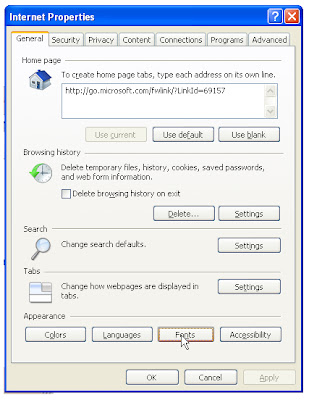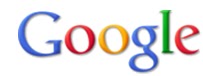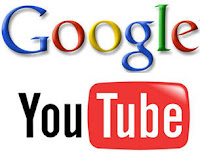Monday, January 31, 2011
Set Up Computer to Download Faster
Internet connections come with a specified bandwidth at which your computer downloads and uploads data. If you feel that the download speed of your Internet connection is slow, there are a few things you can do to make it run a bit faster.
If no tips and tricks work, you can always upgrade to a higher bandwidth Internet by paying a little extra to your Internet Service Provider (ISP).
Instructions
Utilize the 20 percent bandwidth that Windows keeps in reserve for its own applications. That way, you will have full 100 percent bandwidth available instead of 80 percent that you normally get.
Go to "Start" and open "Run." Type "gpedit.msc" and click "OK." Navigate to the branch "Local Computer Policy" > "Computer Configuration" > Administrative Templates" > "Network" > "QoS Packet Scheduler" > "Limit Reservable Bandwidth." Double-click "Limit Reservable Bandwidth" and click the "Enable" radio button. Also, replace the "20%" value with "0%" within the same window.
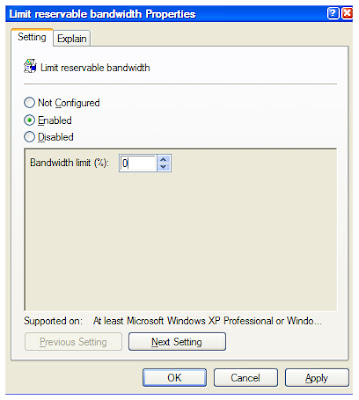
Click "OK" and restart your computer.
And follow these steps also.
- Disable all unnecessary add-ons of your web browser. Add-ons can slow down the Internet connection speed, so you might see some improvement after disabling some of them. Open your web browser, go to "Tools" > "Manage Add-ons." This will contain a list of the enabled add-ons with option to "Remove" each of them. Keep the ones you use and delete the unnecessary ones.
- Install an Internet speed-optimizing software program that would maximize Maximum Transmission Unit (MTU) values, Receive Window values (RWIN) and registry keys for your Internet connection. Some of these software programs include SG TCP Optimizer, Active Speed and Speed Connect Internet Accelerator. All the applications work the same way.
Once you install an application, it will automatically go to the registry and make the required changes to boost your Internet speed. You don't have to do anything at all. - Contact your ISP and request to upgrade the bandwidth if none of the above tricks help you achieve the download speed you want. Let us say if the current bandwidth is 512 kilobits per second, you can upgrade it to 1 megabit per second.
How to Optimize Skype
Skype is a Voice-Over-Internet Protocol service that allows a user to make audio-only or audio-video calls to any other Skype member anywhere in the world. Since the service is free, if you have friends or family in another country, Skype can help you keep in touch without breaking the bank.
Skype also lets the user talk to multiple Skype members at the same time, or call cell phones or landlines from their Skype accounts for a fee.
Download Speed with a 56K Modem
Having a 56k modem can be a frustrating experience due to the fact that there are faster modems available. However, there are some things a person can do to increase the download speed on their modem, allowing them to search the Web more quickly or download files and watch videos online in significantly less time.
Saturday, January 29, 2011
Voice over IP
Voice over Internet Protocol (Voice over IP, VoIP) is one of a family of internet technologies, communication protocols, and transmission technologies for delivery of voice communications and multimedia sessions over Internet Protocol (IP) networks, such as the Internet. Other terms frequently encountered and often used synonymously with VoIP are IP telephony, Internet telephony, voice over broadband (VoBB), broadband telephony, and broadband phone.
Friday, January 28, 2011
Create a New Protocol in QoS
QoS, or Quality of Service, is a protocol used to provide a high level of audio or video reception. This service is meant to provide a near flawless delivery of signals so the person at the receiving end will not have delivery breakdowns, interference or dropped calls.
The traditional delivery method was "best-effort" such as email or data downloads. However, with new communication technologies offering new delivery features, "best effort" was not good enough. The predictability and guarantee delivery of a signal is important.
Fixing MagicJack.
While magicJack's monetary benefits are indisputable, its value does not protect it from the delicate nature of small electronics. At times when users are not able to connect to their computers, the troubleshooting options can range from simply unplugging and plugging the component back in to replacing the component entirely.
Printing from Terminal Services
There are a number of ways to manage network printing in a Terminal Services environment. Within a small unit of an organization or division, the administrator might want to configure printers locally on the server running Terminal Services. The printers might be locally attached through the parallel port or a network interface. These printers are automatically available to all users on the system.
A user who wants to print locally to a printer connected to his or her own computer has the option of either using the Terminal Services client ability to redirect a print job to a local device, or using peer-to-peer networking.
How to Use a Networked Computer CPU
Networked computers have a variety of different configurations, some quite individual to the organization that installs the network. Only in-house procedures can specify the exact methods of accessing various components of the computers on the networked system, including the central processing unit. However, some fundamental principles apply generally to networked systems and can guide you in accessing a computer CPU.
Thursday, January 27, 2011
Access Shared Folders Remotely
Once you share a folder over your home network, every computer connected to the network should be able to access the folder. If you're trying to access a remote folder and are getting a Cannot Access Shared Folders Remotely message in Windows, this means that the computer that the folder is stored on is configured incorrectly. To fix this, adjust the settings of the computer that houses the files.
- Turn on the computer that has the folders you're attempting to access remotely.
- Click "Start."
- Click "Control Panel."
- Open the "Network and Sharing Center" and select the "Change Advanced Sharing Settings" option.
- Click "Turn on Network Discovery." Scroll down farther into the list of options and click "Turn on File and Printer Sharing." Under "Public Folder Sharing," click "Turn on Sharing." Click "Save Changes." You will now be able to access the folders on this computer remotely over your network.
How Can I Network My PS3 With My Laptop?
The PlayStation 3 has a limited hard drive for storing your files. Constantly having to transfer new music or pictures from your computer to the PS3 is a hassle, especially if using a USB drive. There is a much easier and convenient way to access all of your multimedia files: stream them using your network. With a working wireless Internet connection and a laptop to stream the files from, you never have to worry about transferring files again. Show friends photos on your TV, play music through your speaker system and even watch movies you have downloaded on your laptop.
How to Enable GPS in a USB Modem
Instructions:
- Connect to the Internet. This will delegate an IP address to the USB modem, and connect to the NID.
- Go to IP Trace (see Resources). This traces the location of the NID, less than 6,000 feet (1.1 miles) from your computer.
- Click on the blue text that reads "Click for big IP address location image," located in the map on the right hand of the screen. This will open a satellite image of the NID.
Wednesday, January 26, 2011
Tuesday, January 25, 2011
What is the Function of DSL?
DSL is a method for connecting to the Internet. It is a high-speed connection for desktop and laptop computers. DSL connections require a special modem and use your existing copper telephone lines. Before choosing a DSL provider, consider the price, connection speeds, and other features to ensure that you have the speediest connection possible.
Need for High-Speed Internet
When the Internet was first popularized, there was not much of a need for high-speed, "broadband" Internet connections. Users could check discussion boards, send and receive basic email messages and browse websites. These websites were relatively small in file size. However, as Internet technology has developed, the need for higher speed browsing has increased.
Select Internet Connection Methods
DSL is one of several Internet connection methods. Dial-up connections require the use of a telephone line and have speeds of up to 56 kilobytes per second. It is the slowest of methods. ISDN connection also requires a telephone line and a router and has connection speeds between 64 and 128 Kbps. Cable modems use a cable line to bring users between 512 Kbps and 20 Mbps. The most common connection are wireless connections, which have connection speeds of 30 Mbps.
DSL Connections
DSL, or digital subscriber line, uses the unused part of copper phone lines to send and receive data. It requires a special modem and an adapter card to connect to your computer. It connects with speeds between 128 Kbps and 8Mbps. The system does not interfere with your normal phone use, and its bandwidth if affected by the distance from the network. It has to be located within 3 miles of the phone company's switch.
DSL Types
There are four types of DSL connections: ADSL, SDSL, ISDL and RADSL. ADSL offers faster download than uploading speed. It's the most common connection. SDSL connections have symmetric download and upload speeds. IDSL is slower, as it provides a 144kb per second maximum connection, but is available at farther distances than other DSL types. Finally RADSL connections vary depending on the line's conditions.
Phone Cable Connector Standards
Telephone cable connectors use RJ-11 connectors to connect to the wall outlet. The book "Cabling: the Complete Guide to Network Wiring" states that the terms phone jack and phone outlet are often used interchangeably.
How to Find the MAC Address for a Xerox F12 Fax Machine
The Xerox F12 fax machine connects to your computer and uses your Internet connection to send and receive faxes. Because of this connection to the Internet, your fax machine will have a MAC address. A MAC address is a similar concept to the IP address, which is a unique number that identifies your device on a network. You can find the MAC address of your fax machine via your operating system.
Monday, January 24, 2011
The Differences Between Parking & Activating a Domain Name
The terms "parking a domain name" and "activating a domain name" can get confused at times when talking about websites. It's a good idea to learn how to distinguish between the two.
How to Change the Appearance of IE8
Internet Explorer 8 is a recent version of Microsoft Internet Explorer, with added security features and functionality. Alongside these new features is the ability to easily change the appearance of your browser by changing colors and fonts. You can change these settings easily, and you can use them to personalize your browsing experience.
Instructions:
- Open Internet Explorer from the Start menu.
- Click "Tools" from the toolbar and select "Internet Options."
- Select the "General" tab and then "Accessibility."
- Check the boxes next to " Ignore colorsspecified on webpages, "ignore fontstylespecified on web pages" and "Ignore font sizes specified on webpages."
- Click "OK."
- Select the "General" tab again and choose "Fonts."
- Choose the font you wish to use and press "OK."
- Click "Colors" and choose the color you wish for your text.
How to Turn Off Instant Search in Google.
"Instasearch" or "Instant Search" was a new feature introduced by the search engine Google in 2010. Instead of pressing "Enter" on your keyboard or clicking "Search" with your mouse to perform a Web search, Google would automatically search and display results based on the characters you had already entered into your Web browser. This feature can be disabled from the main Google page.
Instructions:
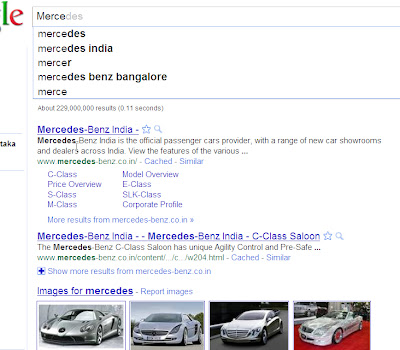
Instructions:
- Type your search term into the "Search" box. Because "Instant Search" is enabled, search results will immediately start to appear while typing.
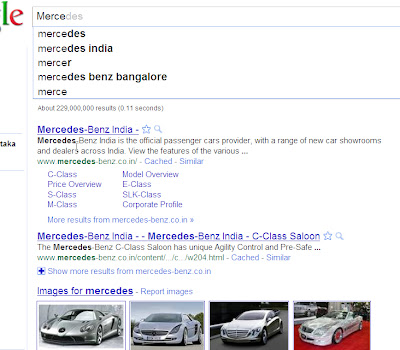
- Click the "Instant is On" link on the right side of the "Search" box. Click "Off" to disable "Instant Search" on Google.
Saturday, January 22, 2011
How Can I Block Certain Sites From My Children?
Parents who take an active interest in the safety of their children want to protect them from certain online data, such as violence and other inappropriate content. It does not make sense for a child to see certain things on a computer that they do not understand, or may cause them to have nightmares. If you know how to use your computer's command line, you can block certain sites from your kids.
404 error!!
Many parents prevent harm to their children by blocking certain dangerous websites, and employers block websites to increase productivity in the workplace. The blocking of websites can be set at the wireless modem level, which is one of the most secure methods to block a site. Internet browsers display a 404 error or "page cannot be displayed" message once websites are blocked on the wireless modem.
Friday, January 21, 2011
How to Spoof Your IP
Your IP address acts like your computer's online virtual address while you surf the Web. Software that views IP addresses (such as that used by some message boards) will display yours to know who you are.
Sometimes hackers can use your IP address to track you and find where you live. If you are tired of people tracking you via your IP address, one option is to get a "spoof" (fake) IP address.
How to download YouTube songs
YouTube is the online networking sensation that connects millions of people from all over the world by sharing videos. The range of videos are vast, which makes the genres plenty to choose from: comedy, reviews, video blogs, and the ever popular songs. Bands and amateur musicians upload their songs to YouTube everyday, but they do not always have a link available to download. If you ever wanted to get your favorite music off YouTube, all you need is a little patience. You will get it.
How to Increase Bandwidth on LAN Network
Increasing the amount of available and utilized bandwidth on your LAN network will enable you to transfer and share files with greater speed, improving your efficiency. This is accomplished by modifying the network settings in your operating system through the registry, which is the location containing important information about your operating system and the software contained there.
How to Block All Sites That Are Dangerous
Internet Explorer, the built-in Windows Web browser has a feature that lets you automatically block dangerous sites. Internet Explorer considers sites to be "dangerous" when they attempt to connect with your computer or download content to your computer without your knowledge. You can block these dangerous sites in a matter of minutes by heightening Internet Explorer's security level.
Instructions
- Open Internet Explorer.
- Click on the "Tools" menu at the top of Internet Explorer.
- Select "Internet Options" from the bottom of the "Tools" menu.
- Click "Security."
- Drag the vertical slider bar in the Security window all the way to the top.
- The phrase next to the vertical slider bar will now read "High."
- Click "Apply."
- Internet Explorer will now block access to all Internet sites that are deemed "dangerous."
Error: "Cannot Access Shared Folders Remotely"
Once you share a folder over your home network, every computer connected to the network should be able to access the folder. If you're trying to access a remote folder and are getting a Cannot Access Shared Folders Remotely message in Windows, this means that the computer that the folder is stored on is configured incorrectly. To fix this, adjust the settings of the computer that houses the files.
Thursday, January 20, 2011
Solutions for Slow DSL
Sometimes nothing is more frustrating than a slow Internet connection. If your DSL is running slowly, it hinders your ability to shop, email, surf and download. If your DSL has never run well, the problem may be with your Internet service provider, but if you're experiencing a new problem, the issue is likely on your end. Before you call a technician, try to troubleshoot the problem yourself.
How to install a webcam.
You will need two things to connect a webcam to a computer: the driver for the webcam and the physical connection from the webcam to the computer. Many webcams use USB 2.0 to connect to computers. The driver for the webcam needs to be installed before the webcam is installed in order for it to work properly. The driver is included on the installation disk that is bundled with the webcam package
WLAN AutoConfig Service - Windows 7
How to start WLAN AutoConfig Service in Windows 7?
WLAN AutoConfig service is built-in tool in Windows 7 that can be used to detect and connect to wireless network, of course you need to have wireless adapter installed on computer. This built-in wireless network connection tool is the same as what you use in Windows Vista, and is similar to wireless zero configuration tool in Windows XP.
If you do not activate this service, you need to use the other wireless utility which is provided by wireless adapter manufacturer in order to connect to wireless network.
1) Go to Start and right click Computer. Select and click Manage.
2. Computer Management window will appear. Under Services and Applications, click on Services.
Note 1: This is the other way to get to this Services window: Start -> Control Panel -> Administrative Tools -> Services
3. Scroll down and select WLAN AutoConfig and check whether it is started.
4. Double-click the service and its properties window will appear. If the startup type is not set to automatic, click on the dropdown arrow and change it to Automatic and click Start to start the service if it’s not started. Click OK at last.
Note 2: If you don’t start this service, there wont be Manage wireless networks option available for you to detect or manage wireless network in Network and Sharing Center window unless you use other wireless utility.
Computer with built-in wireless network connection service started:
Computer without built-in wireless network connection service started:
WLAN AutoConfig service is built-in tool in Windows 7 that can be used to detect and connect to wireless network, of course you need to have wireless adapter installed on computer. This built-in wireless network connection tool is the same as what you use in Windows Vista, and is similar to wireless zero configuration tool in Windows XP.
If you do not activate this service, you need to use the other wireless utility which is provided by wireless adapter manufacturer in order to connect to wireless network.
1) Go to Start and right click Computer. Select and click Manage.
2. Computer Management window will appear. Under Services and Applications, click on Services.
Note 1: This is the other way to get to this Services window: Start -> Control Panel -> Administrative Tools -> Services
3. Scroll down and select WLAN AutoConfig and check whether it is started.
4. Double-click the service and its properties window will appear. If the startup type is not set to automatic, click on the dropdown arrow and change it to Automatic and click Start to start the service if it’s not started. Click OK at last.
Note 2: If you don’t start this service, there wont be Manage wireless networks option available for you to detect or manage wireless network in Network and Sharing Center window unless you use other wireless utility.
Computer with built-in wireless network connection service started:
Computer without built-in wireless network connection service started:
How to Block a Website in Opera
Opera is a freeware Web browser designed for the PC, Mac, and Linux operating system environments. The browser contains a customizable security and browsing center that allows users to block specific websites. They can block unsafe material for their children or avoid malicious or unwanted pop-up ads. A user can perform this blocking procedure in only a few seconds.
Instructions
- Launch the Opera Web browser.
- Click the program's "Quick launch" button located in the upper-left corner of the window. This button uses a red icon with Opera's "O" symbol in the middle.
- Click the "Preferences..." heading under the Settings menu. This launches the browser settings window.
- Click the "Advanced" tab and select the "Content" heading from the left-most frame within the window.
- Click the "Blocked Content" button to launch the site blocking editor
- Click the "Add..." button located in the upper-right portion of the screen
- Type the URL of the site you wish to block.
- Click the "Close" button located in the lower-right corner of the window. You website is added to the browsers blocked list.
Wireless Router Configuration
Now we can start to configure wireless router, and I will use Linksys WRT54G Wireless Router as an example. This router supports 802.11g and backward compatible with 802.11b standard. The authentications supported are WEP, WPA/WPA2 authentication with pre shared key or RADIUS server. In case you plan to get a new router, I recommend you to get one of these wireless routers.
as an example. This router supports 802.11g and backward compatible with 802.11b standard. The authentications supported are WEP, WPA/WPA2 authentication with pre shared key or RADIUS server. In case you plan to get a new router, I recommend you to get one of these wireless routers.
Wednesday, January 19, 2011
How to add or remove toolbar from Firefox
Firefox lets us control the appearance of the browser. In default setup it shows Menu bar( the one where all File, Edit, View etc. are placed), Address bar(Where we type the URL of a website) and the Bookmarks Toolbar. We can customize firefox settings and change the look of the firefox window. If we want we can make it look like Google Chrome which does not show Menu bar. We can also add new toolbars to firefox window.
Set Your Home Page in Opera
You'll find that most of the popular Web browsers allow you to set your home page. Opera is no different and affords Windows and Mac users the ability to change their home pages to the desired Web address. This feature is especially helpful for those that usually visit a certain Web site whenever they go online.
Delete/Change Wireless Network Profile in Windows 7
Delete/Change Wireless Network Profile in Windows 7
In Windows 7 we can easily delete Wireless Network Profile or we can rearrange the wireless network profile priroty.
In addition to the above, you can also change wireless network profile settings (SSID, security type, network security key, etc) after locating the profiles.
In Windows 7 we can easily delete Wireless Network Profile or we can rearrange the wireless network profile priroty.
In addition to the above, you can also change wireless network profile settings (SSID, security type, network security key, etc) after locating the profiles.
How to reset opera back to factory default setting
Many problems related to opera settings are solved by "profile reset" method.But some users find it difficult to do this. To help in that, I have summarized some tips to do profile reset in a smart way so that you will never be afraid of doing it at anytime.
What is profile reset?Profile reset removes all your preference settings (like the options you choose in tools>preferences,custom toolbars,menu etc) and let opera rebuild it to the factory default condition automatically. The great advantage it brings that it destroys bad settings that you might have done or might have accumulated with multiple upgrade etc. This is very likely to resolve many issues users encountered with opera user settings.
What should do before profile reset?
You need to backup your files so that you can get back your data.
How to do the profile reset?
Close opera. You need to locate your profile directory (Help>about opera will show you the exact location). In windows xp, it is commonly at c:\documents&settings>username>application data>opera>opera>profile and in win vista its under in Windows Vista C:\Users\yourname\AppData\Roaming\Opera. Note that "Application data" is a hidden folder in windows and you need to enable the opton to view hidden files and folders(open my computer>tools>folder options>view>show hidden files and folders).
Once you have found the folder, just find and delete the file opera6.ini(configuration settings). Restart opera and opera will rebuild the profile settings.
Subscribe to:
Comments (Atom)