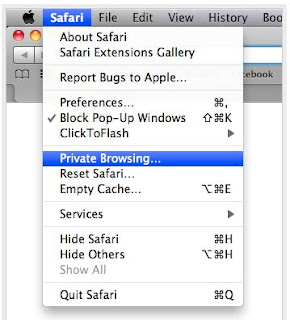Friday, December 31, 2010
IE9 gets web anti-tracking tool
Web anti-tracking tool:
Microsoft has just announced that it will be implementing an anti-tracking tool to its IE9 (Internet Explorer 9) browser, which should mean websites will be unable to share or learn about your browsing history.
Microsoft has just announced that it will be implementing an anti-tracking tool to its IE9 (Internet Explorer 9) browser, which should mean websites will be unable to share or learn about your browsing history.
Thursday, December 30, 2010
Features of Opera 11 Beta
Features of Opera 11 Beta
Tab Stacking:
Recently Opera 11 beta introduced a new feature Tab Stacking, which lets it probable drag one tab on top of another to group them into sets.
Tab Stacking allows you to create group of tabs in stacks and work easily with numbers of open tabs.
Tab Stacking:
Recently Opera 11 beta introduced a new feature Tab Stacking, which lets it probable drag one tab on top of another to group them into sets.
Tab Stacking allows you to create group of tabs in stacks and work easily with numbers of open tabs.
How to Always Have the Internet Explorer 9 Menu Bar Turned On by Default
Information
This article will show you how to enable or disable having the Menu bar to always be turned on by default in Internet Explorer 9 (IE9) for all users in Windows 7 and Vista.
IE 9 is not available for Windows XP, Its available for Windows 7.
For details and download information about Internet Explorer 9, please see:
You will need to be logged in as an administrator to be able to do this tutorial.
SOLUTION:
Through the Local Group Policy Editor
1. Open the Local Group Policy Editor.
2. In the left pane, click on to expand User Configuration, Administrative Templates, Windows Components, and Internet Explorer. (see screenshot below)
3. In the right pane, right click on Turn on menu bar by default and click on Edit. (see screenshot above)
4. To Disable Internet Explorer 9 Menu Bar Always On
NOTE:
Even when "Always On" is disabled, you will still be able to view the IE9 Menu bar temporarily by pressing the ALT key.
A) Select (dot) either Not Configured or Disabled. (see screenshot below step 6)
B) Go to step 6.
5. To Enable Internet Explorer 9 Menu Bar Always On
A) Select (dot) Enabled. (see screenshot below step 6)
6. Click on OK. (see screenshot below)
7. Close the Local Group Policy Editor window.
8. If you are enabling IE9 Menu bar always on, then open Internet Explorer 9 and press the ALT key. The Menu bar will now always be turned on when you open IE9.
IE 9 is not available for Windows XP, Its available for Windows 7.
Wednesday, December 29, 2010
How to Increase Browsing Speed on Safari
Remove Website Favicons in Safari
Normally, Websites now include a small icon or 'favicon' which is visible in the address bar and next to bookmarks. Plenty of websites are available over the internet, it is obvious that these icons can potentially take up a fair amount hard disk space. This will cause slow downs due to Safari having to 'sift' through the collection to find the right image. It is possible to erase the icons from your computer and start fresh.
Normally, Websites now include a small icon or 'favicon' which is visible in the address bar and next to bookmarks. Plenty of websites are available over the internet, it is obvious that these icons can potentially take up a fair amount hard disk space. This will cause slow downs due to Safari having to 'sift' through the collection to find the right image. It is possible to erase the icons from your computer and start fresh.
How to Backup Chrome bookmarks using the bookmark manager
If you use same browser for quiet some time you will end up savings tons of bookmarks saved in the browser and you probably want to back them up for obvious purposes. When you start bookmarking lots of sites in Google Chrome, you can easily search for them in the Omnibar or in the Bookmark Manager (Ctrl + Shift + B). Google is beyond famous for its powerful search engine, but when it comes to searching for bookmarks within specific folders in Chrome. Just like any other browser backing up bookmarks in Google Chrome is pretty easy. Let’s check how to backup bookmarks in Chrome:
Tuesday, December 28, 2010
How To Disable Firefox Windows 7 Taskbar Previews
Firefox users can disable thumbnail previews in their web browser in the about:config configuration screen. All they need to do is to type about:config in the Firefox address bar
Labels:
pcsupport. technical support,
TechSupp247
How to Disable Opera Browser tab previews in Windows 7
If you use Opera browser in Windows 7 by default, Opera browser shows tab previews or thumbnails in taskbar on Windows 7. This feature is although useful but can be annoying, if you have lot many tabs opened in Opera. Below is an easy way to disable it.
Labels:
pcsupport. technical support
Saturday, December 25, 2010
What is ActiveX Control in Internet Explorer
Whenver you visit a website in Internet Explorer you may be prompted to install an ActiveX Control to use some functionality on the site. It is usually described in the appearing prompt. ActiveX Controls are similar to plugins for Internet Explorer that add capabilities to the browser.
Usually ActiveX Controls add plugin-like features to the web browser, for instance the ability to view specific videos. The website that tries to install the ActiveX Control should always display what the control is needed for. These type of controls have been misused in the past, and it is always a good idea to see if you can navigate and use the website without installing the ActiveX Control
Usually ActiveX Controls add plugin-like features to the web browser, for instance the ability to view specific videos. The website that tries to install the ActiveX Control should always display what the control is needed for. These type of controls have been misused in the past, and it is always a good idea to see if you can navigate and use the website without installing the ActiveX Control
Friday, December 24, 2010
Mozilla Firefox 4.0 Beta Portable Version
Many people love to carry software on a USB drive it includes games browsers and other applications, nowadays portable software's are very popular.
Like other portable software's, Firefox portable too has all the features available in the main Mozilla browser but requires no installation – just unzip the files in a folder and start Chroming.
Download Firefox 4.0 Portable
To download your copy of portable Firefox Browser, head over to this site and click the download link – Wait for few seconds to download the file.
Install Note: This will install alongside a Mozilla Firefox, Portable Edition installation by default in a Firefox Portable Test directory. The installer supports upgrading existing 3.6 installations by manually changing the install location, though this is not recommended.
Like other portable software's, Firefox portable too has all the features available in the main Mozilla browser but requires no installation – just unzip the files in a folder and start Chroming.
Download Firefox 4.0 Portable
To download your copy of portable Firefox Browser, head over to this site and click the download link – Wait for few seconds to download the file.
Install Note: This will install alongside a Mozilla Firefox, Portable Edition installation by default in a Firefox Portable Test directory. The installer supports upgrading existing 3.6 installations by manually changing the install location, though this is not recommended.
How to Optimize Downloading in Firefox
We have been using Firefox's default download manager and its not really the most comfortable program for downloading files It is for instance not possible to directly see the download url of a file that is in the download manager. Sure, a right-click and the selection of Copy Download Link from the context menu adds that information to the clipboard, which can then be pasted somewhere to see the web address, but that’s everything but comfortable.
How to View Saved Passwords in Google Chrome
If you have saved a password for a website in Google's Chrome you can easily view those passwords and also you can delete it.Usually setting Google Chrome to save passwords makes things easier while using browser, and Chrome can also tell you what your password is if you forget it.
Let's check how to navigate to these browser settings
Let's check how to navigate to these browser settings
Use Internet Explorer on Your Mac
All windows users are enjoying Internet Explorer 9 beta , But as we know Internet Explorer 9 is not available to download for Mac users,
As far as I know, most Mac users generally need IE only for dreaded compatibility testing that web developers always have to endure, and this is why having a VM or WineBottled installation is legitimately helpful. On a more serious note, ie4mac is a soon to be released application that allows you to use IE6, IE7, IE8 and even IE9 web browser on your Mac
As far as I know, most Mac users generally need IE only for dreaded compatibility testing that web developers always have to endure, and this is why having a VM or WineBottled installation is legitimately helpful. On a more serious note, ie4mac is a soon to be released application that allows you to use IE6, IE7, IE8 and even IE9 web browser on your Mac
Labels:
internet support,
tech support,
TechSupp247
Thursday, December 23, 2010
Firefox Keyboard Shortcuts
In order to make your browser experience much better you can use few keyboard shortcuts which helps you to save time while browsing.
How to View Saved Password in Safari 4
Whenver you login to a webpage using a user name and password safari stores your password. Sometimes you may forget password but the cool thing is you can do a Spotlight search in browser from right within Keychain to quickly find the password you’re looking for .
- First navigate to your Applications folder for the Utilities folder.
- Double-click on Keychain Access.
- When it opens you’ll see a search field in the upper-right corner.
- Now type the name of the site you’re looking for, and it will appear.
- Double-click on the result and an info dialog will appear, and to see your password.
- Turn on the show Password checkbox.
Labels:
safari browser
Wednesday, December 22, 2010
Change Saved Passwords Settings in Mozilla Firefox
Just like Opera and Chrome Firefox has built-in functionality to save your password. So let's check how to view saved user name and passwords and change settings for future use
To see the saved user name and password in Mozilla Firefox follow the steps below.
1. Navigate to Firefox top menu and click on Tools
2. On the Tools click on Options
To see the saved user name and password in Mozilla Firefox follow the steps below.
1. Navigate to Firefox top menu and click on Tools
2. On the Tools click on Options
Labels:
firefox support
Enable Password Protection in Internet Explorer
This article will show you how to enable password protection in Internet Explorer. Once you enable password you will be prompted for password whenver you open a new site. When you compare other browsers like Opera, google chrome, firefox features like this makes internet explorer different.
1.Open Internet Explorer page.
2.Navigate Tools –> Internet Options –> Content
3.Under Content Advisor, click Enable.
4.Create a new admin password and a hint. Hint can be a message to the user who is opening a site in Internet Explorer.
5.Adjust the ratings slider to None so that no website can be opened without a password.
6.In General Tab make sure you have checked “Supervisor can type a password to allow users to view restricted content.
Now you will get 3 options to choose, Select as per your requirement and type the password .
1.Open Internet Explorer page.
2.Navigate Tools –> Internet Options –> Content
3.Under Content Advisor, click Enable.
4.Create a new admin password and a hint. Hint can be a message to the user who is opening a site in Internet Explorer.
5.Adjust the ratings slider to None so that no website can be opened without a password.
6.In General Tab make sure you have checked “Supervisor can type a password to allow users to view restricted content.
Now you will get 3 options to choose, Select as per your requirement and type the password .
Labels:
internet explorer9,
internet support
WebGL Extension for Browsers
WebGL extension has a low-level JavaScript API providing computer's graphics hardware from within scripts on web pages (browsers). Once you install this extension to the browser you can create 3D graphics that update in realtime.
WebGL rapidly gaining momentum and has strong backing from a growing number of browser vendors. which uses WebGL to render an exported Spore creature, and let the user rotate the 3D model to view it from different angles.
WebGL rapidly gaining momentum and has strong backing from a growing number of browser vendors. which uses WebGL to render an exported Spore creature, and let the user rotate the 3D model to view it from different angles.
Labels:
internet support,
wegl extension
Internet Explorer 9 and Tracking Protection
Microsoft's Internet Explorer 9 tracking protection tool gives users control over which site elements can track their activity during a browsing session.This opt-in anti-tracking feature that will block third-party content.
Labels:
internet explorer9,
internet support
Tuesday, December 21, 2010
Create a Shortcut to Troubleshoot Internet Connections
This article will show you, how to create a desktop shortcut to troubleshoot Internet connections. You also have an option to download a file from microsoft to do the same task.
Let's check how to create a manual shortcut on Windows 7.
1. First you need to create a shortcut on desktop, right click on a empty area on desktop, and click on New and Shortcut.
2. Type the location below into the location area, and click on the Next button.
%systemroot%\system32\msdt.exe -id NetworkDiagnosticsWeb
Let's check how to create a manual shortcut on Windows 7.
1. First you need to create a shortcut on desktop, right click on a empty area on desktop, and click on New and Shortcut.
2. Type the location below into the location area, and click on the Next button.
%systemroot%\system32\msdt.exe -id NetworkDiagnosticsWeb
Labels:
Internet explorer issue,
internet support
Enable or Disable Mouse Gestures in Opera
Mouse Gesture feature enables you to take control of mouse movements in Opera browser. In order to enable or disable mouse gestures navigate to
- Settings
- Preferences
- Advanced
- Shortcuts, and check or uncheck “Enable mouse gestures”.
Labels:
opera browser10.63
How to update Mozilla Firefox for Latest Version.
Normally, Firefox has an option to update browser automatically. But if this option is disabled and you want manually, You may need to check for updates and install them. This helps in optimizing your computer.
Navigate to Firefox Help menu and select updates option
Navigate to Firefox Help menu and select updates option
Labels:
firefox support
Monday, December 20, 2010
keep the Menu Bar Always Visible in Internet Explorer 9
There are several addons to change settiongs of menu bar in mozilla Firefox. Let's check how to keep menu bar always visible in IE9. In order to keep the Menu Bar always visible, You need to access registry by going to Start - Run- and type "Regedit" You have to navigate as per browser installed
Labels:
internet explorer9
Dragging Files and Tabs in Safari
Just like any other Mac applications, Safari supports dragging in files from the Finder or other applications such as iPhoto. If you just drag a file into a regular browser window, however, all it will do is display the file in a Safari window. The useful part comes when a website is asking for you to upload a file. Instead of clicking ‘Choose File’, you can drag the file you want to use and drop it directly on the button. A small green plus sign will appear next to your cursor, and the file is selected, no matter how deeply nested it is on your hard drive. This is a small thing, but it can save a lot of time if you have a file open in the Finder already before you upload it to a website.
Labels:
internet support,
safari browser
Thursday, December 16, 2010
How to Optimize and Improve the Safari Browsing Speed
Some simple tips to speed up Safari without disabling certain security features on browser. If you are an advanced user, you always have an option to edit browser settings and optimize the speed to your usage level. These settings are applicable for both Mac and windows aswell.
Optimize Firefox and Reduce CPU and Memory Usage
Recent versions in firefox has fixed most of the bug's. But still you can minimize the CPU usage. Now let's optimize Firefox to use less memory and to work faster.
Reduce Number Of Addons
Addons can cause Firefox to use more memory when they're used and may not release their memory until Firefox is closed. So disable unwanted Firefox extensions.
Reduce Number Of Addons
Addons can cause Firefox to use more memory when they're used and may not release their memory until Firefox is closed. So disable unwanted Firefox extensions.
Labels:
firefox support,
mozilla firefox
Enable/Disable Pop-up Windows in Google Chrome
Popups can be one of the most annoying things in browser while surfing the Internet. But in rare cases, popup windows may contain important information from a legitimate Web site that you may want to access.
Controlling pop-up windows in Google Chrome is slightly different than other browsers, you would have to look in a different place to enable the settings.
Controlling pop-up windows in Google Chrome is slightly different than other browsers, you would have to look in a different place to enable the settings.
Labels:
google chrome,
internet support
Saturday, December 11, 2010
First Step to Fix Internet Explorer 8 Issues
If you are running Internet Explorer 8, you might have noticed sometimes it freezes frequently, you must know that this is a problem that is not solely limited to this particular browser, You can easily fix these issues.
Labels:
Internet explorer issue
Friday, December 10, 2010
How to Filter Tabs in Firefox
Its quiet confusing when lot of tabs opened in browser.Though Windows 7 provides gives preview of all browser window, we won't be able to filter this. So you have an easy option to search and filter tabs in Firefox, In order to filter through all the open tabs, simply right-click on the tab toolbar, and select "Filter Tabs". This will bring up the menu you see above. Now, you can type in text to match a title, URL or both to show only the tabs you want to see.
Labels:
firefox support,
mozilla firefox
Wednesday, December 8, 2010
Some Troubleshooting Steps to Fix Wireless Networking Issues in Windows 7
We often come across wireless issues, connecting a laptop or gaming device device becomes tough task. I have made a list of some basic troubleshooting steps to fix wireless issues in Windows 7
Tuesday, December 7, 2010
Google Chrome 8 Improvements
Google Chrome team started developing on nre browser by releasing its first build og Google Chrome 8 web browser. Google Chrome 7 beta builds received a cloud printing and host remoting features that align nicely with the upcoming Chrome OS release.
Labels:
browser support,
chrome 8,
google chrome
Monday, December 6, 2010
Restoring Bookmarks in Firefox
There are different plugins are available in order handle bookmarks in Firefox, But if you delete bookmarks still you will be able to make use of previous day’s bookmark backup.
Labels:
browser support,
free download,
mozilla firefox
Friday, December 3, 2010
How to launch Firefox in Safe mode on Windows 7
If you are facing any issue with Firefox Safemode in firefox is one of the troubleshooting steps in Firefox. Using Safe Mode, you can reset few settings, also you can disable add-ons that might be the source of the issue.
You can click Start, selecting Run or use the Start Search box in Windows 7, Vista and then entering the following in the text field: firefox -safe-mode
You can click Start, selecting Run or use the Start Search box in Windows 7, Vista and then entering the following in the text field: firefox -safe-mode
Friday, November 26, 2010
IE-9 Download Manager
Microsoft has packed a lot of functionality into its new Web browser i.e Internet Explorer 9. We have many third party downloding manger tools for windows with different features ,
In order to track and manage dowloads IE-9 has new feature Download Manager, using this you can pause and restart a download and shows you where to find downloaded files on your computer. This built in tool keeps a running list of the files you download from the Internet and notifies you when a file could be malicious using "Smartscreen Filter ".
Whether downloading a small file or several large files, you can still browse without interruption. And if a download is interrupted, you'll be able to quickly resume downloading the next time you start Internet Explorer 9. So if you encounter a network connection problem or have to shut down your computer, you can pick up right where you left off.
IE users will finally have a single pane that maintains download history and provides centralized access to running or opening downloaded files.
Thursday, November 25, 2010
How to Remove Stored Password of last login in Internet Explorer?
Internet Explorer 8 has made significant changes to the way it renders web pages. IE-8 is very common in windows vista and Windows 7 computers. Some times you may end up saving your login details, If it's public computer these details can be miss used. In order to delete your login history follow the steps below.
1. Go to Tools menu, select Internet Options.
2. Select General tab, under "Browsing history", click Delete... .
3. Check the item(s) you want to delete:
Temporary Internet files
Cookie and History
Form data (saved information you have typed into forms)
Passwords(login password details)
InPrivate Filtering data (saved data used by InPrivate Filtering to detect where web sites may be automatically sharing details about your visit)
To delete everything, uncheck Preserve Favorites website data and check all the other options.
4. Click Delete.
Labels:
Internet explorer issue,
internet support
Wednesday, November 24, 2010
Uninstall Internet Explorer 9 and other Updates
- Open the Start Menu, type View Installed Updates and press enter.
- Search for Internet Explorer 9 on the list, please note that I could take a while for the entire list to load.
- Once you found Internet Explorer 9, double-click it. You will then be prompted if you wish to uninstall it or not, click Yes. It should start uninstalling it then.
- After completing the above steps, please click the 'Uninstall Program' link on the left side pane.
Labels:
internet explorer9,
internet support
Wednesday, November 17, 2010
Wireless Printer Installation
Make sure you have suitable wireless router and connect the wireless printer to the wireless network. Insert the printer's software and follow the installation wizard steps in your local computer. Make note of the IP address and network name of the printer to add to other computers. Be sure any computers connecting to the printer are connected to your network. Once your computer recognizes your wireless router you are ready to go.
Ethernet Card Installation
Simple procedure to Install Ethernet Cards on Windows XP or Windows 7. Installing an Ethernet Card in Windows PC is a fairly simple process. You may need to replace existing ethernet card because of hardware issue or just a upgrade.
- Keep etherenet card r
Tuesday, November 16, 2010
How to Enable Security on Wireless Network
Inorder to secure your wireless network using your regular computer you need to access router set up page by typing the default gate way in Internet Explorer. You can use any operating system Windows XP to Windows 7 troubleshooting steps remains the same. The router ip address depends on the manufacturer, but it should look something like this - 192.168.1.1 .
Saturday, November 13, 2010
Tuesday, November 9, 2010
Tuesday, November 2, 2010
How to Use “compatibility view” in Internet Explorer
If your are running Windows Vista or Windows-7 PC with Internet Explorer-9 some websites dispalyed correctly only when you turn on compatibility view. Because this use's IE-7 Engine.
1. Open the browser and click on the compatibility icon next to the address bar (URL). The Icon Indicates blue colour If website is displayed in Compatibility view in IE-9. That site will be displayed in Compatibility view from now on.
2. In-order to remove the compatibility view on particular site, You just need to click on the blue icon, it will go back to the default setting.
1. Find "Tools" in the Toolbar.
2. Click on Tools and select "Compatibility View settings".
3.Type the specific website address and click on Add. Website(s) which are listed in section 3 will be displayed in Compatibility view from now on.
4. If you want to view all websites in compatibility view, then please check on Display all websites in Compatibility View at the bottom of the window and close the window
2. In-order to remove the compatibility view on particular site, You just need to click on the blue icon, it will go back to the default setting.
How to view Specific site in Compatibility View
2. Click on Tools and select "Compatibility View settings".
3.Type the specific website address and click on Add. Website(s) which are listed in section 3 will be displayed in Compatibility view from now on.
4. If you want to view all websites in compatibility view, then please check on Display all websites in Compatibility View at the bottom of the window and close the window
Google Chrome Shortcuts to Save Time while Browsing
Adding Home Button to the Toolbar in Chrome
Google Chrome has a very good design that many users admire, but for some some users they need to have a “home” button to click let's check how to activate that.
Labels:
browser support,
computer support,
google chrome
Friday, October 29, 2010
Why Windows XP left out from Internet explorer-9 Upgrade?
Many Windows XP user's want to upgrade their browser. Unfortunately Internet Explorer-8 is the last browser for Windows XP users.
Let’s Identify why Internet explorer-9 won't work with Windows XP.
"Microsoft would not put IE9 hardware acceleration features in the current version of its browser, IE8, or back port IE9 to older PCs running Windows XP."
Similarly back in 2006 Microsoft released Internet Explorer 7, But Windows 2000 was left out of the equation. This means in order to run Internet Explorer-9 as your regular browser you need to have either Windows Vista or Windows 7.
All popular browser's (Firefox, Chrome, Opera) in the market having a tough time with their competitors. Microsoft made IE-9 dedicated only for their latest operating systems.
Upgrading your Browser to IE-9??
This free update is definately a good option because IE9 is able to rendering all the visual elements of websites much faster and smoother using the powers of the graphics processing unit (GPU).
How to repair Internet Explorer in Windows 7 and Windows Vista.
Try Resetting the Internet Explorer settings in Windows 7 and Windows Vista.
In these versions of Internet Explorer, you can repair damaged files or missing registration information. To reset the Internet Explorer settings manually, follow these steps:
Thursday, October 28, 2010
Firefox: Increase the Page Loading Speed
Firefox is one of the most widely used browser on the Internet. Mozilla Firefox is open source and it's free, they also have portable browser. It supports all the operating systems like Windows xp, Windows 7, MacOSX, Linux based computers.
How to customize Firefox browser to increase the speed of page loading .
This trick is based on the concept of HTTP Pipelining. To utilize HTTP Pipelining,what you have to do is to just enable the HTTP pipelining in Firefox because it is disabled by default in Firefox version 3(or in greater version, It may not be supported in older versions, if so then first upgrade your firefox to 4).
- Open Firefox Browser and type about:config in address Bar and hit enter.
- Now type network.http.pipelining in Filter box.
- Change the value field of network.http.pipelining, from False to True (By Double Clicking on it).
- Change the value field of network.http.pipelining.maxrequests from 4 to 8(or more).
- You may like to change or not in third field,actually it is for servers that uses SSL.If you want then change it to true leave it untouched.
Labels:
browser support,
internet support,
mozilla firefox
Twitter Addons for Popular Browsers
Some useful twitter addons you use on your browser's on your windows computer.
Twitter Addons for Internet Explorer
TweetIE addon installs as a toolbar in Internet Explorer. If it is not visible, select View > Toolbars > CloudBerry Twitter plugin. On first use, the plugin prompts for your username and password.
Twitter Addons for Internet Explorer
TweetIE addon installs as a toolbar in Internet Explorer. If it is not visible, select View > Toolbars > CloudBerry Twitter plugin. On first use, the plugin prompts for your username and password.
Wednesday, October 27, 2010
Best 3 Portable Browser's
Nowadays portable softwares are the best ones to carry in your pendrive and use it on any computer. We have the best 3 portable browsers you can carry it on any usb pen drive so that you can use anywhere on any computers.
Enable Private Browsing in Safari
Safari saves a record of all the pages you have visited while browsing, and also it saves files you have downloaded and the searches you have made. In most conditions this is good as it can save time and assist you retrace your steps. However, in some cases you may prefer to leave no record of your browsing in your browser, for example when you are using a public computer.
Labels:
browser support,
internet support,
safari browser
Broadband Connection and Wireless routers
Types of Broadband
There are different types of broadband service's- Mainly 4 types
ADSL and DSL This connection uses the telephone lines to access internet.
Cable Connection which uses a cable network.
Sattelite Connection: Internet will be accessed through antenna, This connection provides a static ip address.
Tuesday, October 26, 2010
Internet Explorer-7 common Issues
Anti-Virus or Firewall issues with IE7
•Some third software applications and security softwares, may interact with IE7 in unpredictable ways. The result is usually denial of access to specific pages, disabling your ability to change your home page and blocking advertisements on viewed pages. The solution usually involves uninstalling the offending application.
Monday, October 25, 2010
7 Browser Extensions for Safari-5
- Ultimate Status Bar
This extension adds a pop-up bar in the bottom left hand corner of Safari that shows you exactly where a link leads or, in the case of file downloads, the exact name and size of the file.
- Safari Adblock
This works similar to the adblock in Google chrome, the same team has built the ad blocker extension for Safari. The entire ad script is blocked by safari, and the ads are not at all downloaded when this extension is installed. You can download it from here.
- Type To Navigate
This handy Safari 5 extension will automatically hide any barbaric Flash features that may have slinked into the code of your favorite webpages
This extension will be of great benefit to older machines are sometimes slowed by the use of Flash on web pages.
- Access Keys
Another keyboard web navigation extension, Access Keys lists the keyboard commands supported by any website that you might be visiting in a toolbar that appears at the top of the Safari 5 browser.
- Invisible status bar
Save display space or appeal to your own sense of minimalism by hiding Safari’s native status bar, and using the Invisible Status Bar instead. Only shows up when you hover over a link, i.e. when you need a status bar. Download this extension from here.
- HelveticaTheWorld
The Helvetica font is used throughout Mac OS X and iOS and is thought by some to be the most readable font in the world. HelveticaTheWorld does what it says and displays the entire world – okay, the entire web – in Helvetica font. It does have a positive effect on the readability of most websites.
- Shut Up
Shut Up makes comments go away. It doesn’t work on every website, but does work on most, including YouTube. That alone is enough reason to install it.
Labels:
browser support,
internet support,
safari browser
Thursday, October 21, 2010
What to Do When IE 8 Freezes or Fails to Load
Most of the time, you face browser issue because of incorrect settings in antivirus and antispyware. To check if they are the cause, turn them off. Close all open windows of Internet Explorer 8, and open a fresh one. Use this Internet Explorer window to browse only secure sites.
Best 5 addons for Internet Explorer
These are the few addons you can consider while using Internet Explorer.
1) Web of Trust - This addon is similar to McAfee Site Advisor. The Web of Trust Add-on integrates with search results pages and rates each link for safety.
1) Web of Trust - This addon is similar to McAfee Site Advisor. The Web of Trust Add-on integrates with search results pages and rates each link for safety.
- Green means safe
- Yellow means caution
- Red means don't visit the page.
Wednesday, October 20, 2010
Mozilla Firefox Tweaks for Faster Browsing
We spend more time online than anywhere else, In order make browsing better we have choosen different browsers. Mozilla Firefox is widely used and its in second placed when you compare with all top browsers. Its a favorite browser for developers because of its features.
Tuesday, October 19, 2010
Internet Explorer 9 Features and improvements
Internet Explorer-9 has been designed to view a broad range of web pages including certain features within the operating system ( Windows Vista and Windows 7 )also includes Microsoft Update.
Monday, October 18, 2010
Download Opera 10.63 and also Try Opera 10.70 Beta Version for Windows
If you are eager to try a newer version of Opera i.e 10.70 web Browser, then here is your chance to
Download Opera 10.70 BetaAlso you can use existing Opera 10.63 full version as desktop Browser, In this Browser they have focused on stability a total of 11 crash related issues fixed) and bug squashing.
Thursday, October 14, 2010
How to Repair Internet Explorer-8 for any Errors and Issues
Internet Explorer-8 is one of the most popular web Browsers, but it is still vulnerable to errors in windows. Some times you find Internet Explorer running slow, frequently crashes and does not respond when it's required,
You may want to uninstall and Re-install Internet Explorer but you can consider this trouble shooting before un-installing the internet explorer.
1. Open Internet Explorer 8.
2. Click Tools from the Command Bar and select Internet Options.
3. Select the Advanced tab.
4. Go to the Reset Internet Explorer settings section and click the Reset button
5. You will then see a window that outlines the impact of resetting IE8. A basic reset will disable toolbars and add-ons, and reset default web browser settings, advanced options, tabbed browsing settings, privacy settings, pop-up settings and security settings.
If you check the Delete personal settings checkbox, it will reset the home page(s), search providers and Accelerators to their default values. It will also delete the temp internet files, history, cookies, passwords and InPrivate Blocking data. Now restart the Browser and check the performance.
You may want to uninstall and Re-install Internet Explorer but you can consider this trouble shooting before un-installing the internet explorer.
- First try disabling each addons and check the performance, Most of the time this fixes the issue.
- If this won't fixes the issue perform the steps below to reset Internet Explorer
1. Open Internet Explorer 8.
2. Click Tools from the Command Bar and select Internet Options.
3. Select the Advanced tab.
4. Go to the Reset Internet Explorer settings section and click the Reset button
5. You will then see a window that outlines the impact of resetting IE8. A basic reset will disable toolbars and add-ons, and reset default web browser settings, advanced options, tabbed browsing settings, privacy settings, pop-up settings and security settings.
If you check the Delete personal settings checkbox, it will reset the home page(s), search providers and Accelerators to their default values. It will also delete the temp internet files, history, cookies, passwords and InPrivate Blocking data. Now restart the Browser and check the performance.
How to Setup a Wireless Home Network
Wireless offers tangible benefits over traditional wired networking. We find wireless connectivity in all the
devices that we use cellphones, gaming systems and computers.
The first step is to choose a good Wireless Router Depending on your usage and considering the connectivity factor you can choose a router. There are many brands and different series of router which comes with different wireless range. Few popular router manufacturers are Cisco, Dlink, Linksys and Belkin
devices that we use cellphones, gaming systems and computers.
The first step is to choose a good Wireless Router Depending on your usage and considering the connectivity factor you can choose a router. There are many brands and different series of router which comes with different wireless range. Few popular router manufacturers are Cisco, Dlink, Linksys and Belkin
Wednesday, October 13, 2010
The File and Printer Sharing allows other computers on a Network to Access Resources on your Computer
1. Each Computer should have unique name
Ensure all computers must possess unique names on a peer-to-peer Windows network.
2. Workgroup or Domain name for share Microsoft Network
Home networks and other small LANs uses workgroups, whereas larger business networks operate with domains.
3. Ensure TCP/IP is Installed on all the Computers on the same network
TCP/IP is the best network protocol to use when setting up a Windows LAN. In some circumstances,
Ensure all computers must possess unique names on a peer-to-peer Windows network.
2. Workgroup or Domain name for share Microsoft Network
Home networks and other small LANs uses workgroups, whereas larger business networks operate with domains.
3. Ensure TCP/IP is Installed on all the Computers on the same network
TCP/IP is the best network protocol to use when setting up a Windows LAN. In some circumstances,
Monday, October 11, 2010
Windows 7 HomeGroup Setup
This is very helpful in sharing files and printers on a home network you can onnect two or more PCs running Windows 7.
Note: You can join a homegroup in any edition of Windows 7, but you can only create one in Home Premium, Professional, Ultimate, or Enterprise.
Note: You can join a homegroup in any edition of Windows 7, but you can only create one in Home Premium, Professional, Ultimate, or Enterprise.
HomeGroup feature in Windows 7 lets you create a home network with built-in and expandable sharing and access. Windows 7 lets you establish three types of networks—
Tuesday, May 18, 2010
Network Adapter Troubleshooter
Follow the below steps
- Click on Start button , and then select Control Panel. In the search box, type adapter, and then, under Network and Sharing Center, click View network connections.
- .Right-click the network adapter icon, and then click Enable. If you're prompted for an administrator password or confirmation, type the password or provide confirmation.
Subscribe to:
Comments (Atom)